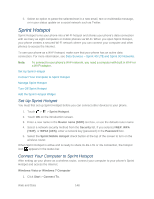HTC EVO 4G LTE User Manual - Page 160
Sprint Hotspot, Set Up Sprint Hotspot, Connect Your Computer to Sprint Hotspot
 |
View all HTC EVO 4G LTE manuals
Add to My Manuals
Save this manual to your list of manuals |
Page 160 highlights
5. Select an option to paste the selected text in a new email, text or multimedia message, or in your status update on a social network such as Twitter. Sprint Hotspot Sprint Hotspot turns your phone into a Wi-Fi hotspot and shares your phone's data connection with as many as eight computers or mobile phones via Wi-Fi. When you open Sprint Hotspot, your phone creates a secured Wi-Fi network where you can connect your computer and other phones to access the Internet. To use your phone as a Wi-Fi hotspot, make sure that your phone has an active data connection. For more information, see Data Services - Sprint 4G LTE and Sprint 3G Networks. Note: To connect to your phone's Wi-Fi network, you need a computer with built in Wi-Fi or a Wi-Fi adapter. Set Up Sprint Hotspot Connect Your Computer to Sprint Hotspot Manage Sprint Hotspot Turn Off Sprint Hotspot Add the Sprint Hotspot Widget Set Up Sprint Hotspot You must first set up Sprint Hotspot before you can connect other devices to your phone. 1. Touch > > Sprint Hotspot. 2. Touch OK on the introduction screen. 3. Enter a new name in the Router name (SSID) text box, or use the default router name. 4. Select a network security method from the Security list. If you selected WEP, WPA (TKIP), or WPA2 (AES), enter a network key (password) in the Password box. 5. Select the Sprint Mobile Hotspot check button at the top of the screen to turn on the wireless router. When Sprint Hotspot is active and is ready to share its 4G LTE or 3G connection, the hotspot icon appears in the status bar. Connect Your Computer to Sprint Hotspot After setting up your phone as a wireless router, connect your computer to your phone's Sprint Hotspot and access the Internet. Windows Vista or Windows 7 Computer 1. Click Start > Connect To. Web and Data 148