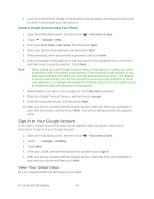HTC EVO 4G LTE User Manual - Page 93
Get in Touch with a Contact, Send Contact Information, Back Up and Restore Your Contacts
 |
View all HTC EVO 4G LTE manuals
Add to My Manuals
Save this manual to your list of manuals |
Page 93 highlights
Get in Touch with a Contact Use the People widget to get in touch with a contact faster. 1. On the Home screen, go to the People widget. 2. Touch a contact's photo (not the name) on the widget. The default communication method you've set for this contact will be performed. Send Contact Information Quickly share your contact card or People entries on your phone. 1. Touch > > People. 2. Do any of the following: To send someone's contact information, touch and hold the name of the contact (not the icon or photo), and then touch Send contact as vCard. To send your contact information, touch and hold My profile, and then touch Send my profile. 3. Select how you want to send the vCard. 4. Select the type of information you want to send. 5. Touch Send. Send Multiple People Entries 1. Touch > > People. 2. Touch > Send contacts. 3. Select the contacts whose contact information you want to share 4. Touch Send. 5. Select how you want to send the contact cards. Share All Visible Contacts You can share all entries that appear in your contacts list, regardless of the online account that your contacts sync with. 1. Touch > > People. 2. Touch > Manage contacts > Import/Export contacts > Share visible contacts. 3. Select how you want to send your contacts. Back Up and Restore Your Contacts Make sure you don't lose your contacts by backing them up in your phone's storage. People 81