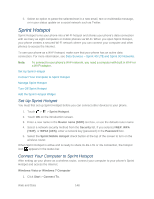HTC EVO 4G LTE User Manual - Page 164
Camera and Video, Using the Camera - delay
 |
View all HTC EVO 4G LTE manuals
Add to My Manuals
Save this manual to your list of manuals |
Page 164 highlights
Camera and Video You can use the camera or camcorder to take and share pictures and videos. Your phone comes with a 8.0 megapixel camera with an autofocus feature that lets you capture sharp pictures and videos. Using the Camera Access Photos and Videos Wireless Display Movie Editor Using the Camera Whether traveling for business or fun, enjoy taking pictures and videos of your trip and encounters with your phone's camera. Launch the Camera Take a Photo Record a Video Camera Scenes Change Camera and Video Settings Launch the Camera Capture photos instantly, with no delay. Just directly launch the camera from the lock screen, even if your phone is password protected. 1. When your display is off, press . 2. Drag the Camera icon to the lock screen ring so you can start taking photos and videos right away. Tip: From the Home screen, you can also touch the Camera icon or press the Camera key to launch it. Camera and Video 152