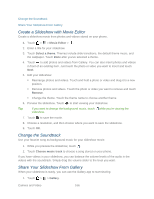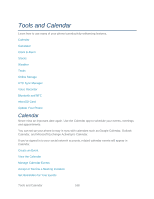HTC EVO 4G LTE User Manual - Page 175
Send Photos or Videos Using Bluetooth, Share Photos and Videos on Facebook, Gallery, Share, Bluetooth
 |
View all HTC EVO 4G LTE manuals
Add to My Manuals
Save this manual to your list of manuals |
Page 175 highlights
6. Compose your message, and then touch Send. Send Photos or Videos Using Bluetooth Use Bluetooth to send photos and videos to another phone or to your computer. 1. Touch > > Gallery. 2. Touch the album that contains the photos or videos you want to share. 3. Touch Share > Bluetooth. 4. Select the photos or videos you want to share, and then touch Next. You'll be asked to turn on Bluetooth and connect to the receiving Bluetooth phone so the files can be sent. For more information, see Bluetooth. Share Photos and Videos on Facebook You need to be logged in to your Facebook account to upload photos. 1. Touch > > Gallery. 2. Touch the album that contains the photos or videos you want to share. 3. Touch Share > Facebook for HTC Sense. 4. Select the photos you want to share, and then touch Next. 5. Select which album to upload to and set privacy settings for the uploaded photos or videos. Tip: Touch Add tag and description to enter a caption on each photo or video or tag friends on your photos. If you're sharing several photos or videos, slide to the left to go to the next one. Remember to touch Save after you're done. 6. Touch Done Share Photos and Videos on Flickr Note: Log in to your Flickr account before you upload photos and videos. 1. Touch > > Gallery. 2. Touch the album that contains the photos or videos you want to share. 3. Touch Share > Flickr. 4. Select the photos or videos you want to share and then touch Next. 5. Select which album to upload to and set privacy settings for the uploaded photos or videos. Tip: Touch Add tag and description to enter a caption on each photo or video or tag friends on your photos. If you're sharing several photos or videos, slide to the left to go to the next one. Remember to touch Save after you're done. Camera and Video 163