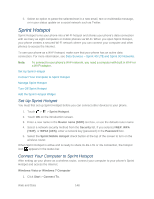HTC EVO 4G LTE User Manual - Page 161
Manage Sprint Hotspot, Choose a Wireless Network
 |
View all HTC EVO 4G LTE manuals
Add to My Manuals
Save this manual to your list of manuals |
Page 161 highlights
2. In the Connect to a network dialog box, select the Sprint Hotspot name (or SSID), and then click Connect. Note: Your phone's wireless network may not show up in the list of available networks immediately. Wait for a moment and then refresh the list to see the wireless network. 3. Enter the network key (if any) that you used when setting up Sprint Hotspot, and then click Connect. 4. Click Close. Windows XP Computer 1. Click Start > Connect To > Wireless Network Connection. 2. In the Choose a Wireless Network dialog box, select the Sprint Hotspot name (or SSID), and then click Connect. Note: Your phone's wireless network may not show up in the list of available networks immediately. Wait for a moment and then refresh the list to see the wireless network. 3. Enter the network key (if any) that you used when setting up Sprint Hotspot, and then click Connect. Manage Sprint Hotspot You can set the number of computers or phones or allow only specific phones to connect and use Sprint Hotspot to connect to the Internet. 1. Touch > > Sprint Hotspot. 2. Touch OK on the introduction screen. 3. Touch Manage users, and then set the following options: Select the Allowed users only check button if you want to allow only specific phones or computers to connect to Sprint Hotspot on your phone. When you select this option, this icon appears in the status bar every time a new phone or computer attempts to connect to Sprint Hotspot. To allow connection, touch Allow on the Manage users screen. Max. connections: Touch to set the maximum number of phones and computers that can connect to and use Sprint Hotspot. Allowed users: Lists the MAC addresses of computers and phones that you have allowed connection to Sprint Hotspot on your phone. Block users: Lists the MAC addresses of computers and phones that are not allowed to connect to Sprint Hotspot on your phone. Touch an entry to allow connection to Sprint Hotspot. 4. Touch Done. Web and Data 149