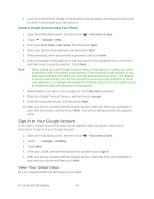HTC EVO 4G LTE User Manual - Page 96
Sign In to Your Google Account, View Your Gmail Inbox, Accounts & sync, Google, First name - android 4 3
 |
View all HTC EVO 4G LTE manuals
Add to My Manuals
Save this manual to your list of manuals |
Page 96 highlights
4. Look for an email from Google in the email box you provided, and respond to the email to confirm and activate your new account. Create a Google Account Using Your Phone 1. Open the Notifications panel, and then touch > Accounts & sync. 2. Touch > Google > New. 3. Enter your First name, Last name, and then touch Next. 4. Enter your desired email address, and then touch Next. 5. When prompted, enter and re-enter a password, and touch Next. 6. Enter a secondary email address to help you recover your password if you ever lose it and then select a security question. Touch Next. Note: When setting up a new Google Account, either on your phone or online, you will be prompted to add a secondary email address. Enter a second Gmail address or any other email address from which you currently send and receive email. This address is used to authenticate your account should you ever encounter problems or forget your password. It is strongly encouraged for Android users so you can regain access to Google services and purchases on your phone. 7. Select whether you want to join Google+ or touch Not now to proceed. 8. Read the Google Terms of Service, and then touch I accept. 9. Enter the characters shown, and then touch Next. 10. After your phone connects with the Google servers, select the items you would like to sync with your phone, and then touch Next. Your phone will synchronize the selected items. Sign In to Your Google Account If you have a Google Account but have not yet signed in with your phone, follow these instructions to sign in to your Google Account. 1. Open the Notifications panel, and then touch > Accounts & sync. 2. Touch > Google > Existing. 3. Touch Next. 4. Enter your Gmail username and password, and then touch Sign in. 5. After your phone connects with the Google servers, select the items you would like to sync with your phone and then touch Next. View Your Gmail Inbox All your received emails are delivered to your Inbox. Accounts and Messaging 84