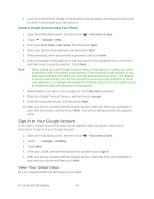HTC EVO 4G LTE User Manual - Page 99
Add a POP3 or IMAP Email Account, Add an Exchange ActiveSync Account, Other POP3/IMAP, New account
 |
View all HTC EVO 4G LTE manuals
Add to My Manuals
Save this manual to your list of manuals |
Page 99 highlights
Sync Email Less Frequently Change the Email Account Settings Delete an Email Account Add the Mail Widget Add a POP3 or IMAP Email Account You can add a POP3 or IMAP email account on your phone and access it using the Mail app. 1. Touch > > Mail. 2. Do one of the following: If this is your first time to add an email account in Mail, touch Other (POP3/IMAP) on the Choose a mail provider screen. If you have already added an email account in Mail, touch > New account > Other (POP3/IMAP). 3. Enter the email address and password for the email account, and then touch Next. Important: If you're asked to enter more email settings, ask your email service provider for assistance. 4. Enter the account name and your name, and then touch Finish setup. Add an Exchange ActiveSync Account If you synchronize your phone with your Exchange ActiveSync account, you can read, manage, and send email in the same easy way as with a POP3/IMAP account. However, you can also access some powerful Exchange features. You can add up to 15 Microsoft Exchange ActiveSync accounts on your phone. You can sync with Microsoft Exchange Server 2003 Service Pack (SP2) or later. 1. Touch > > Mail. 2. Do one of the following: If this is your first time to add an email account in Mail, touch Microsoft Exchange ActiveSync on the Choose a mail provider screen. If you have already added an email account in Mail, touch > New account > Microsoft Exchange ActiveSync. 3. Enter the Exchange ActiveSync account details, and then touch Next. Note: If your corporate Exchange Server does not support auto-detect, you'll need to enter your Exchange Server settings. Ask your Exchange Server administrator for details. 4. Select the sync options you want and then touch Next. 5. Enter the account name, and then touch Finish setup. Accounts and Messaging 87