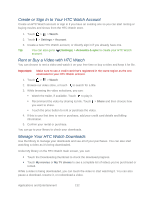HTC EVO 4G LTE User Manual - Page 142
NASCAR Sprint Cup Mobile - news
 |
View all HTC EVO 4G LTE manuals
Add to My Manuals
Save this manual to your list of manuals |
Page 142 highlights
Touch Shop to view available channel packages and to order subscriptions. Note: The first time you access a channel, the system will prompt you to purchase access (unless the channel doesn't have a monthly fee). Select Subscribe to purchase access, or select Preview to view a preview of the selected channel. 4. Touch the live TV, on-demand show, or movie that you've selected. The clip will automatically load and begin playing. 5. While watching a clip, touch the screen to surf to a different channel. The Live Channels list at the bottom of the screen will tell you the channel you're watching as well as other channels that you have access to. Slide your finger on the screen to scroll through the channels. Once you find a channel, show, or movie that you want to watch, scroll to it and then touch it. NASCAR Sprint Cup Mobile Now you have the ability to get every bit of NASCAR coverage, news, and stats right on your phone. 1. Touch > > Sprint Zone > Sprint Suggests. 2. Find and touch NASCAR to download and install on your phone. 3. After installing, open the NASCAR app and follow the onscreen instructions until you reach the main NASCAR Sprint Cup Mobile page. 4. Touch your favorite driver. The main NASCAR homepage lets you view your favorite driver stats on a current race, view special NASCAR promotions and other NASCAR-specific multimedia content. 5. Touch an onscreen option to activate features that include: Race Recap provides overviews of the current races, pictures, commentary, additional photos, and race stats. Applications and Entertainment 130