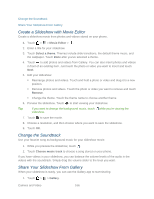HTC EVO 4G LTE User Manual - Page 173
View Photos in Your Social Networks, Print Your Photos, Gallery, Print, Scan for printers - user guide
 |
View all HTC EVO 4G LTE manuals
Add to My Manuals
Save this manual to your list of manuals |
Page 173 highlights
your start or end frame. 5. Touch to preview your video. 6. Touch Done. The trimmed video is saved as a new file. The original video remains unedited. View Photos in Your Social Networks Right in the Gallery application, check what you and your friends have uploaded to your social networks or photo sharing sites. Note: Log on to your accounts before you start viewing online photos. 1. Touch > > Gallery. 2. On the top bar, touch , and then touch a social network or photo sharing site. 3. Touch an account to start viewing photos in that account. Tip: To comment on a photo, touch and hold a photo thumbnail, and then touch Add comment. Print Your Photos Connect your phone to a supported printer and print out your photos. Note: Both printer and your phone must be turned on and connected to the same local network. To learn how to connect the phone to the local wireless network, see Turn Wi-Fi On and Connect to a Wireless Network. To learn how to connect the printer to the local network, refer to your printer user guide. The local network must not be behind a firewall. 1. Touch > > Gallery. 2. Touch a photo album. 3. Touch and hold the photo that you want to print, and then touch Print. Your phone automatically scans for the printer. 4. If the printer appears on the list, touch it. Otherwise, touch Scan for printers or Add printer and then follow onscreen instructions to add the printer to the list. Camera and Video 161