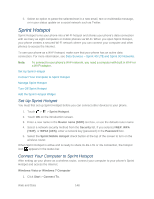HTC EVO 4G LTE User Manual - Page 162
Turn Off Sprint Hotspot, Add the Sprint Hotspot Widget, Connect to a Computer - tether
 |
View all HTC EVO 4G LTE manuals
Add to My Manuals
Save this manual to your list of manuals |
Page 162 highlights
5. Select the Sprint Mobile Hotspot check box at the top of the screen to turn on the wireless router with your new settings. Turn Off Sprint Hotspot When you're done sharing your phone's data connection, turn off Sprint Hotspot to save battery power and data use. 1. Open the Notifications panel, and then touch 2. Clear the Sprint Hotspot check button. > More > Sprint Hotspot & tethering. Add the Sprint Hotspot Widget Add the Sprint Hotspot widget to the Home screen to make it faster for you to turn Sprint Hotspot on or off. To learn how to add widgets, see Customize the Home Screen. Connect to a Computer Whenever you connect your phone to a computer using the USB cable, the Choose a connection type screen opens and lets you choose the type of USB connection. Select one of the following choices, and then touch Done. Charge only. Select this option if you only want to charge the battery while connected to your computer. HTC Sync Manager. Select this option to sync media and your data such as contacts, calendar, bookmarks, and other information between your computer and your phone. See HTC Sync Manager for more information. Disk drive. If you installed a microSD card on your phone, select this mode when you want to copy files between the microSD card and your computer. When Disk drive mode is enabled while your phone is connected to the computer, you will not be able to use apps on your phone that need to access the microSD card. See Copy Files to or from the microSD Card for more information. USB tethering. When you do not have an Internet connection on your computer, you can select this mode to share the mobile data connection of your phone with your computer. See Use Your Phone as a Modem for more information. Media sync. Select this mode if you want to sync photos, videos, music, and other supported files between your phone and a multimedia app on your computer such as Windows Media® Player. When using Media sync mode, you can access the contents of the phone storage and the microSD card, if you installed one. Internet pass through. If you don't have a data plan or you don't have access to a WiFi network, you can select this mode to share your computer's Internet connection with your phone. See Connect Your Phone to the Internet Through a Computer (Internet Pass-through) for more information. Web and Data 150