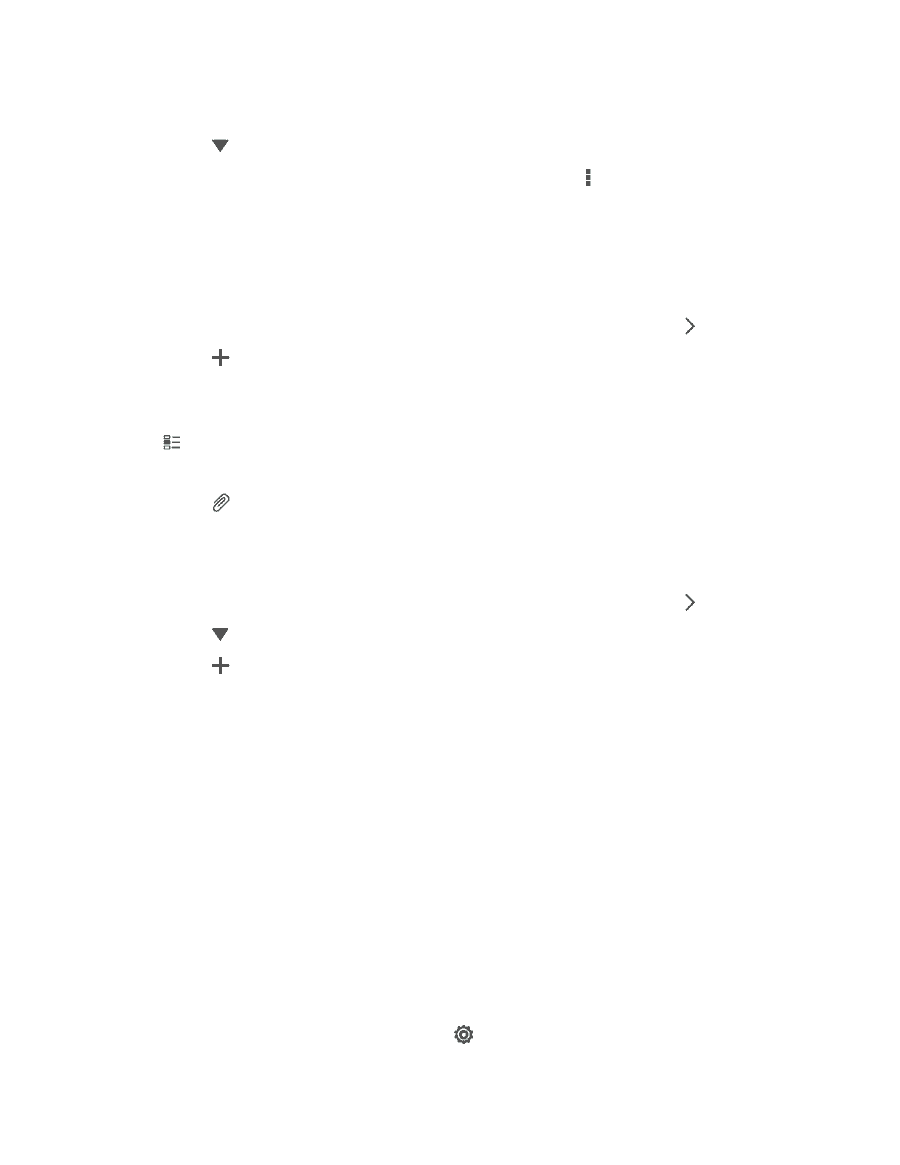HTC EVO 4G LTE User Manual - Page 119
Update Your Status, Post a Message on a Friend's Facebook Wall, Comment on and Like Facebook Posts
 |
View all HTC EVO 4G LTE manuals
Add to My Manuals
Save this manual to your list of manuals |
Page 119 highlights
Check the person's posted tweets. 4. Touch to display posts from a particular social network. 5. Slide to the other tabs to see more options. You can touch > Edit tabs to customize the Friend Stream tabs. Update Your Status You can use Friend Stream to update your status on one or on all social network accounts you are signed in to. 1. From the Home screen, navigate to the Friend Stream widget and touch . 2. Touch . 3. Enter your status update. 4. If you do not want to send the status update to all your social network accounts, touch , and then clear the social networks to exclude. 5. Touch Done. 6. Touch and then choose what you want to attach to your tweet or status update. 7. Touch Post. Post a Message on a Friend's Facebook Wall 1. From the Home screen, navigate to the Friend Stream widget and touch . 2. Touch > Facebook. 3. Touch > My wall. 4. Touch a friend from the list. 5. Enter your message. 6. Touch Post. Comment on and Like Facebook Posts Touch someone's status update on the All tab, and do any of the following: Touch a photo or the album name shown in the status update to view and comment on the album photos using the Gallery app. Touch Like to like the person's status update. Touch the text box, and then enter what you think about the person's status update. Check In to a Place Let your Facebook friends know where you are by checking in to a place. In order to find your location, you need to enable location sources in (Settings) > Location. Accounts and Messaging 107