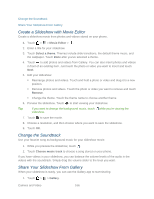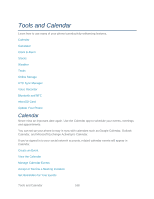HTC EVO 4G LTE User Manual - Page 183
Accept or Decline a Meeting Invitation, Set Reminders for Your Events, Delete event, Delete, Calendar
 |
View all HTC EVO 4G LTE manuals
Add to My Manuals
Save this manual to your list of manuals |
Page 183 highlights
2. Do any of the following: While viewing an event, touch > Delete event. In day, agenda or week view, touch and hold an event and then touch Delete or Delete event. If the event repeats, you'll be asked whether you want to delete just that occurrence or all occurrences from Calendar. Share an Event (vCalendar) You can share a calendar event as a vCalendar using Bluetooth or by sending it as a file attachment with your email or message. 1. Touch > > Calendar. 2. Do one of the following: While viewing an event, touch > Forward. In day, agenda or week view, touch and hold an event and then touch Forward. 3. Choose how you want to send the event. 4. Select your recipient(s) and touch Send. Accept or Decline a Meeting Invitation Go to the Invites tab to see meeting invitations which you have not yet accepted or declined. Note: You must set up an Exchange ActiveSync account to receive meeting invitations in Calendar. 1. Touch > > Calendar. 2. Touch the Invites tab and then touch a meeting invitation. 3. Accept, decline, or tentatively accept the invitation, or propose a new time. Tip: Touch to choose from more options, such as moving the invitation to a folder. Set Reminders for Your Events Calendar makes it easy to remind yourself of important events. 1. While viewing a calendar event, touch Reminder. 2. Choose how far in advance you want to be reminded of the event. Tip: You can set the default reminder time or choose an event reminder tone in the Calendar settings. Tools and Calendar 171