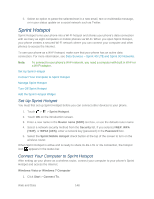HTC EVO 4G LTE User Manual - Page 163
Use Your Phone as a Modem
 |
View all HTC EVO 4G LTE manuals
Add to My Manuals
Save this manual to your list of manuals |
Page 163 highlights
Use Your Phone as a Modem Get online with your notebook or desktop computer at any time, using your phone's data connection. 1. Install HTC Sync Manager on your computer. To learn how, see HTC Sync Manager. 2. Make sure that your phone has an active data connection. For more information, see Data Services - Sprint 4G LTE and Sprint 3G Networks. 3. Connect the phone to the computer using the provided USB cable. 4. On the Connect to PC screen, select USB tethering, and then touch Done. Note: When you are using your phone as a modem, the USB mass storage feature is disabled, and you will not be able to use HTC Sync Manager. Connect Your Phone to the Internet Through a Computer (Internet Pass-through) If you don't have a data plan for your phone or you don't have access to a Wi-Fi network, you can still go online on your phone by using your computer's Internet connection. 1. Install HTC Sync Manager on your computer. To learn how, see HTC Sync Manager. 2. Make sure your computer is connected to the Internet. Important: Sprint recommends that you turn off your local network's firewall. Also, if your computer connects to the Internet via PPP (for example, dial-up, xDSL, or VPN), Internet Pass-through will only support TCP protocol. 3. Connect the phone to the computer using the provided USB cable. 4. On the Connect to PC screen, select Internet pass-through, and then touch Done. Web and Data 151