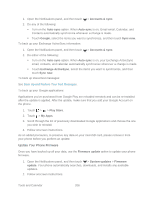HTC EVO 4G LTE User Manual - Page 213
Use Bluetooth FTP Server, Share Content with Android Beam, Accept, Import, Bluetooth, Advanced - android 4 3 download
 |
View all HTC EVO 4G LTE manuals
Add to My Manuals
Save this manual to your list of manuals |
Page 213 highlights
You'll then get a Bluetooth authorization request. 7. Touch Pair. 8. When your phone receives a file transfer request notification, slide the Notifications panel down, touch the incoming file notification, and then touch Accept. 9. When a file is transferred, a download notification is displayed. Slide the Notifications panel down, and then touch the relevant notification. When you open a received file, what happens next depends on the file type: Media files and documents are usually opened directly in a compatible application. For example, if you open a music track, it starts playing in the Music application. For a vCalendar file, select the calendar where you want to save the event, and then touch Import. The vCalendar is added to your Calendar events. (For more information, see Calendar) For a vCard contact file, you can choose to import one, several, or all of those contacts to your contacts list. Use Bluetooth FTP Server Bluetooth FTP Server allows other phones with Bluetooth FTP profiles to view, access, copy, and delete files from your phone's storage. To use Bluetooth FTP Server, you need to have a microSD card installed in your phone. 1. Open the Notifications panel, and then touch . 2. If Bluetooth is off, touch the Bluetooth On/Off switch to turn it on 3. Touch Bluetooth. The Bluetooth screen opens. 4. Touch > Advanced, and then select the FTP Server check button. 5. Pair your phone with the other Bluetooth phone that you will allow access to your phone's storage. For more information about Bluetooth pairing, see Connect a Bluetooth Headset or Car Kit. 6. When the other phone attempts to access your phone's storage, a Bluetooth Authorization Request appears on the screen. Touch Accept. The contents of your phone's storage appear on the other phone's screen. Share Content with Android Beam With built-in NFC (near field communication) on your phone, you can share content to someone's mobile phone in an instant. Beam a Web page you're viewing, contact information, and more by just holding your phone and the other phone back to back. Tools and Calendar 201