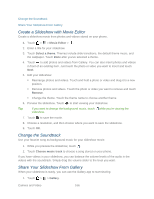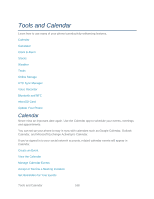HTC EVO 4G LTE User Manual - Page 177
Movie Editor
 |
View all HTC EVO 4G LTE manuals
Add to My Manuals
Save this manual to your list of manuals |
Page 177 highlights
DLNA® compliant phones. Tip: Don't have a DLNA setup at home? You can purchase HTC Media Link HD and hook it up to an HDMI display. Refer to the documentation that comes with HTC Media Link HD to find out how to set it up and use it with your phone. Note: If you'll be using a DLNA compliant TV or audio system, refer to its documentation on how to connect it to your home network. You'll need to use Media Link HD with HTC Watch™ to display movies and trailers on a big screen TV. 1. Connect your phone to your home network via Wi-Fi. 2. Open the Gallery, HTC Watch, or Music application. 3. Locate the media that you want to share, and then touch it. 4. Do one of the following: While viewing photos or videos in Gallery, touch the screen to show the controls, and then touch More > Select player. While playing music in Music, touch > Select player. While playing a movie in HTC Watch, touch > TV. 5. Select the phone on your network where you want to play the media. 6. Once connected to the other phone, touch the onscreen controls to control playback, adjust the volume, and more. Note: For more information about DLNA, visit www.dlna.org. Movie Editor Want a novel way to share your photos and videos? Movie Editor lets you make short themebased slideshow movies complete with transitions and background music. Create a Slideshow with Movie Editor Camera and Video 165