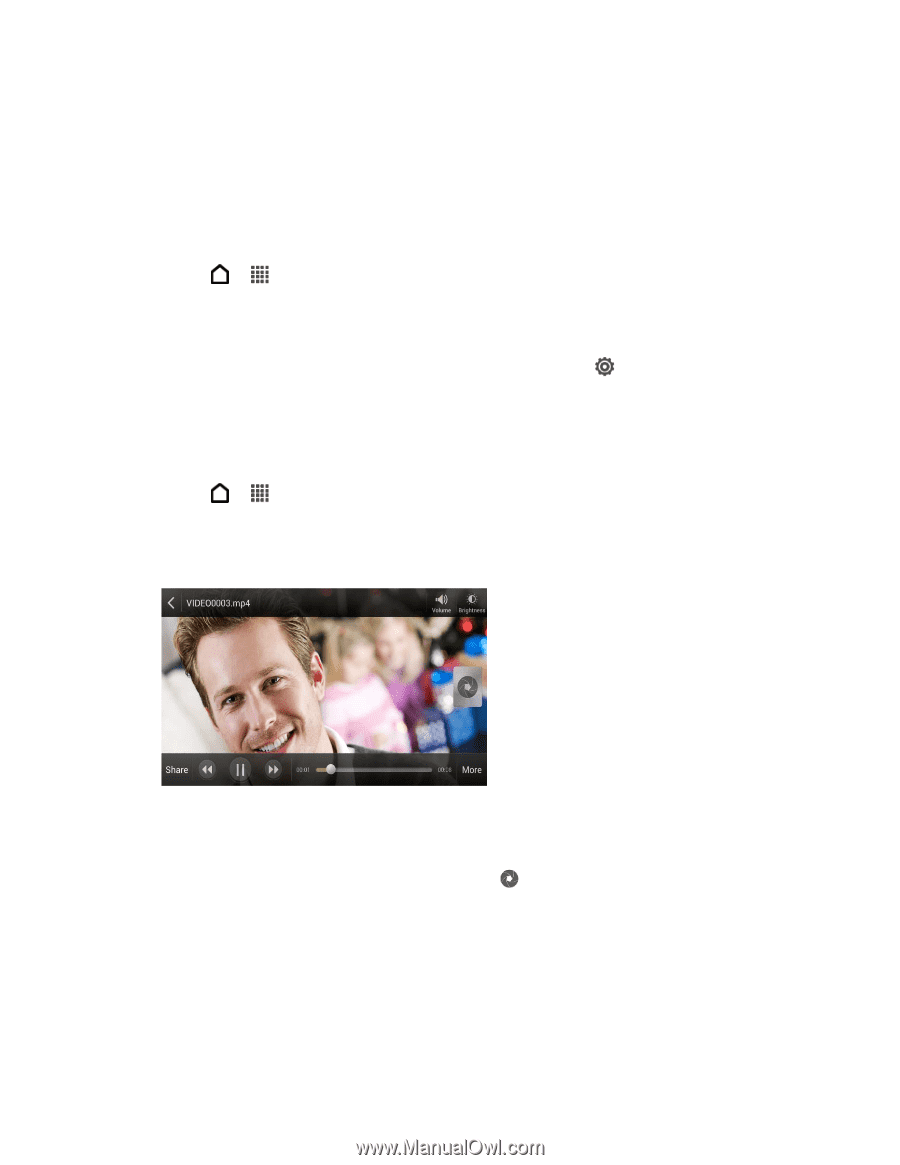HTC EVO 4G LTE User Manual - Page 170
Start a Photo Slideshow, Watch Videos, Edit Your Photos and Videos
 |
View all HTC EVO 4G LTE manuals
Add to My Manuals
Save this manual to your list of manuals |
Page 170 highlights
Note: While viewing a photo in full screen, touch anywhere on the screen, and then touch More > Show on map to see the location where you took the photo. (Show on map is available when you've enabled Geo-tag photos in the Camera settings.) Start a Photo Slideshow Share your photos in a slideshow complete with transition effects and even add background music. 1. Touch > > Gallery. 2. Touch a photo album. 3. Touch Play. During the slideshow, touch the screen to show the controls. Touch preferences. to set slideshow Watch Videos Play back and share your video clips on the Gallery app. 1. Touch > > Gallery. 2. Touch a video album, and then touch a video. 3. Touch the onscreen controls to control the video playback, adjust the volume, capture an image during playback, and more. Tip: Touch More > Select player to share the video on your home network. Take a Photo While Watching a Video While you're watching a video in Gallery, touch to capture a still shot. Edit Your Photos and Videos Do basic editing tasks on your photos such as rotation and cropping. You can also enhance your photos by applying effects such as high contrast, vintage appearance, and more. You can also trim your captured videos. Camera and Video 158