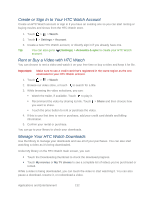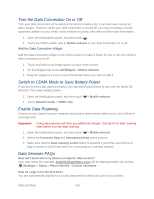HTC EVO 4G LTE User Manual - Page 148
Turn the Data Connection On or Off, Switch to CDMA Mode to Save Battery Power, Enable Data Roaming
 |
View all HTC EVO 4G LTE manuals
Add to My Manuals
Save this manual to your list of manuals |
Page 148 highlights
Turn the Data Connection On or Off Turn your data connection off to optimize the phone's battery life. It can also save money on data charges. However, when your data connection is turned off, you may not always receive automatic updates to your email, social network accounts, and other synchronized information. 1. Open the Notifications panel, and then touch . 2. Touch the Off/On switch next to Mobile network to turn data connection on or off. Add the Data Connection Widget Add the Data connection widget to the Home screen to make it faster for you to turn the phone's data connection on or off. 1. Touch and hold on an empty space on your Home screen. 2. On the Widgets tab, touch All Widgets > Mobile network. 3. Drag the widget to a Home screen thumbnail where you want to add it. Switch to CDMA Mode to Save Battery Power If you don't need a fast data connection, you can switch your phone to use only the Sprint 3G Network. This saves battery power. 1. Open the Notifications panel, and then touch 2. Touch Network mode > CDMA only. > Mobile network. Enable Data Roaming Connect to your Sprint's partner networks and access data services when you're out of Sprint's coverage area. Important: Using data services will incur you additional charges. Call Sprint for data roaming rates before you use data roaming. 1. Open the Notifications panel, and then touch > Mobile network. 2. Select the Domestic Data and International Data check buttons. 3. Make sure that the Data roaming sound option is selected if you'd like your phone to play a sound so you'll know when it's connecting to a roaming network. Data Services FAQs How will I know when my phone is ready for data service? Your user name (for example, [email protected]) will be displayed when you access (Settings) > About > Phone identity > Current username. How do I sign in for the first time? You are automatically signed in to access data services when you turn on your phone. Web and Data 136