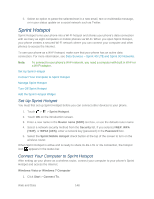HTC EVO 4G LTE User Manual - Page 157
Set Browser Options, View Your Downloads, Set Your Home Show Content Compatible with Adobe Flash
 |
View all HTC EVO 4G LTE manuals
Add to My Manuals
Save this manual to your list of manuals |
Page 157 highlights
Important: You can download applications directly from your favorite websites. Applications downloaded from the Web can be from unknown sources. To protect your phone and personal data, we strongly recommend that you download and install only applications you trust. 1. Touch > > Internet. 2. Go to the website where you can download the file you want, and then do any of the following: Follow the website's download instructions for apps. Touch and hold an image or a web link, and then touch Save link. Note: Before you can install the downloaded app, you need to set your phone to allow installation of third-party apps in (Settings) > Security > Unknown sources. View Your Downloads 1. Touch > > Downloads. 2. Touch the file to open it. Set Browser Options Customize the web browser to suit your browsing style. Set display, privacy, and security options when using the web browser. From the browser screen, touch > Settings. Set Your Home Page 1. Touch > > Internet. 2. Touch > Settings > General > Set homepage. 3. Select the home page you want to use. Show Content Compatible with Adobe Flash Choose which Adobe® Flash® content you want to see on a webpage, and when you want to view it. 1. Touch > > Internet. 2. Touch > Settings. 3. Touch Advanced > Enable Flash and plug-ins > On demand. After selecting On demand, you can show the Adobe Flash content by touching page. on the Web Find Text In a Web Page 1. Touch > > Internet. 2. While viewing a Web page, touch > Find on page. Web and Data 145