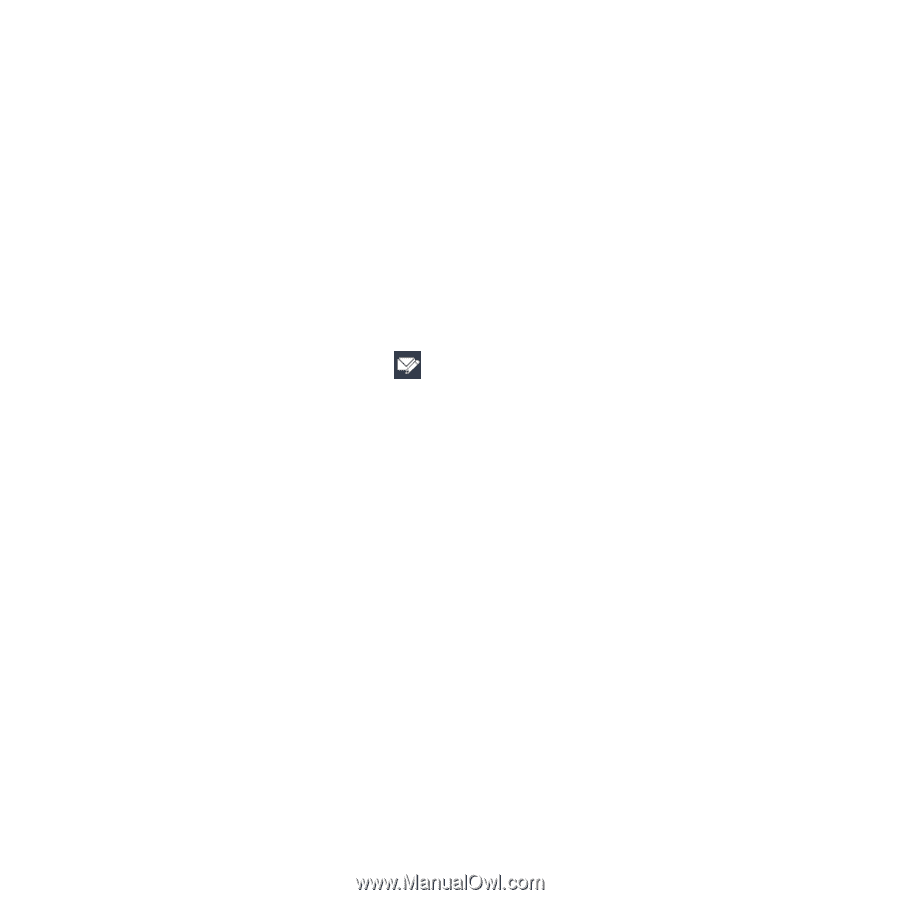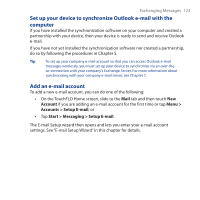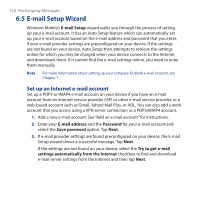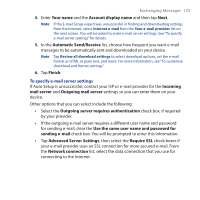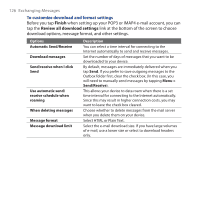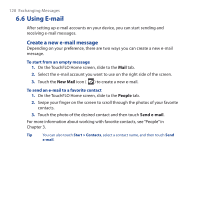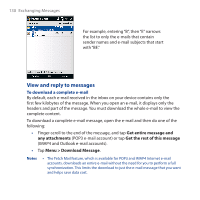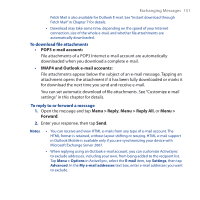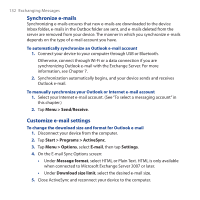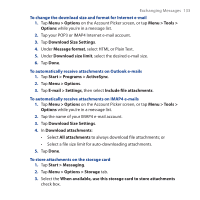HTC Touch Cruise 09 User Manual - Page 128
Using E-mail, Create a new e-mail message
 |
View all HTC Touch Cruise 09 manuals
Add to My Manuals
Save this manual to your list of manuals |
Page 128 highlights
128 Exchanging Messages 6.6 Using E-mail After setting up e-mail accounts on your device, you can start sending and receiving e-mail messages. Create a new e-mail message Depending on your preference, there are two ways you can create a new e-mail message. To start from an empty message 1. On the TouchFLO Home screen, slide to the Mail tab. 2. Select the e-mail account you want to use on the right side of the screen. 3. Touch the New Mail icon ( ) to create a new e-mail. To send an e-mail to a favorite contact 1. On the TouchFLO Home screen, slide to the People tab. 2. Swipe your finger on the screen to scroll through the photos of your favorite contacts. 3. Touch the photo of the desired contact and then touch Send e-mail. For more information about working with favorite contacts, see "People" in Chapter 3. Tip You can also touch Start > Contacts, select a contact name, and then touch Send e-mail.