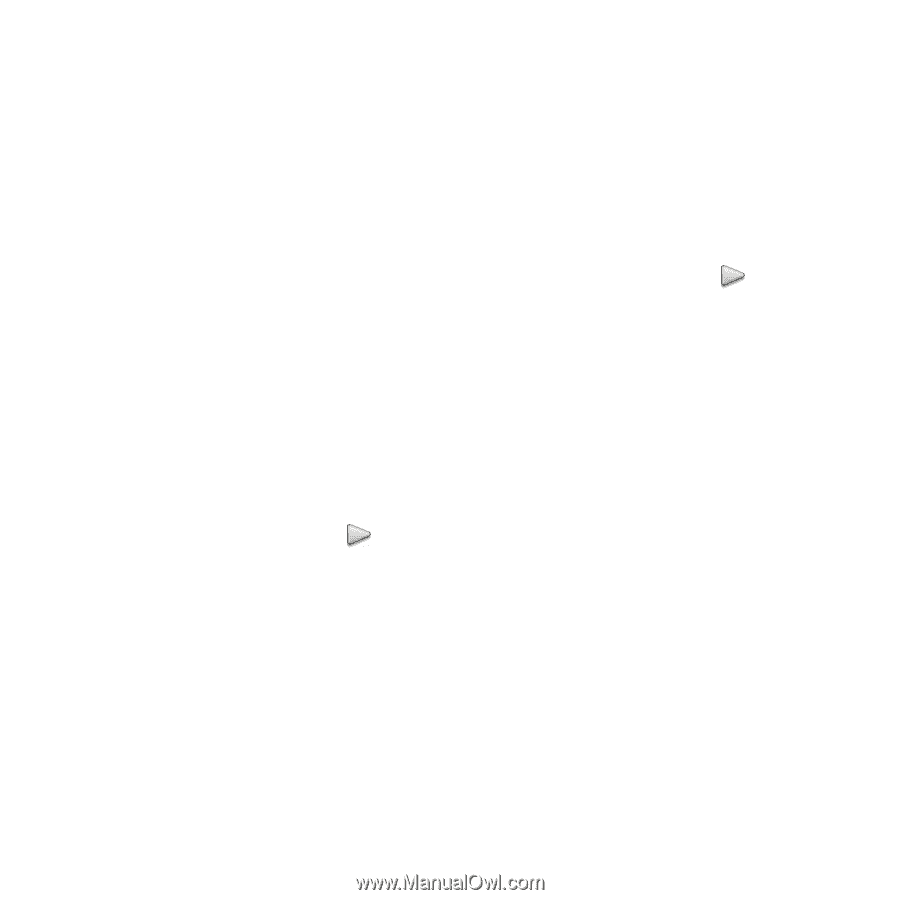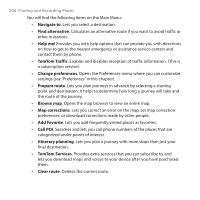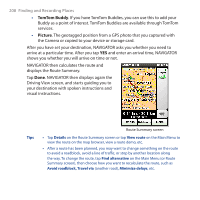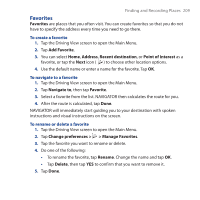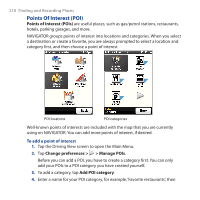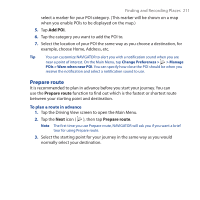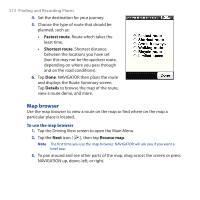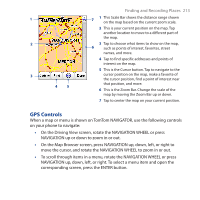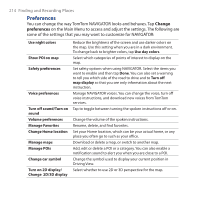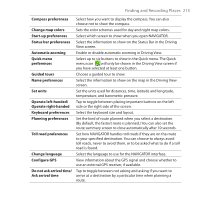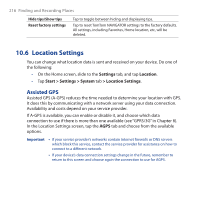HTC Touch Cruise 09 User Manual - Page 211
Prepare route, Add POI
 |
View all HTC Touch Cruise 09 manuals
Add to My Manuals
Save this manual to your list of manuals |
Page 211 highlights
Finding and Recording Places 211 select a marker for your POI category. (This marker will be shown on a map when you enable POIs to be displayed on the map.) 5. Tap Add POI. 6. Tap the category you want to add the POI to. 7. Select the location of your POI the same way as you choose a destination, for example, choose Home, Address, etc. Tip You can customize NAVIGATOR to alert you with a notification sound when you are near a point of interest. On the Main Menu, tap Change Preferences > > Manage POIs > Warn when near POI. You can specify how close the POI should be when you receive the notification and select a notification sound to use. Prepare route It is recommended to plan in advance before you start your journey. You can use the Prepare route function to find out which is the fastest or shortest route between your starting point and destination. To plan a route in advance 1. Tap the Driving View screen to open the Main Menu. 2. Tap the Next icon ( ), then tap Prepare route. Note The first time you use Prepare route, NAVIGATOR will ask you if you want a brief tour for using Prepare route. 3. Select the starting point for your journey in the same way as you would normally select your destination.