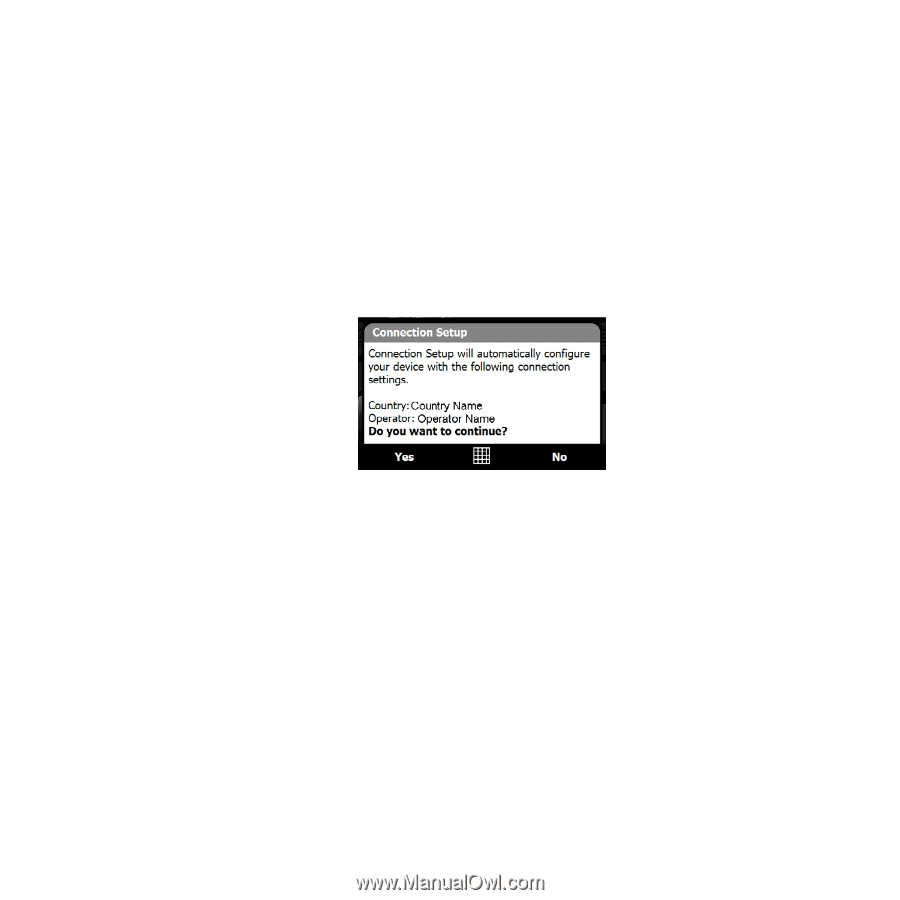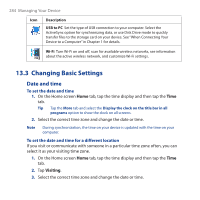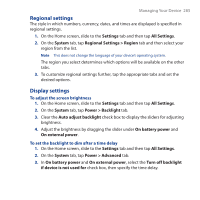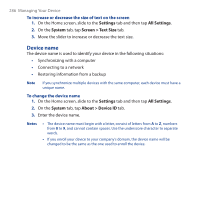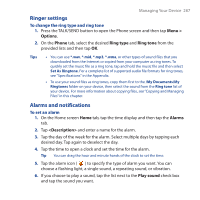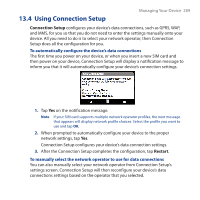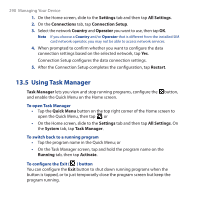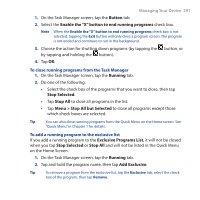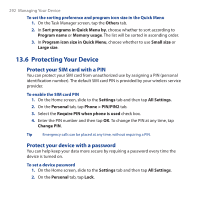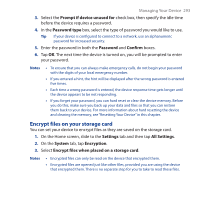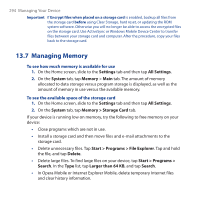HTC Touch Cruise 09 User Manual - Page 289
Using Connection Setup, Connection Setup, Restart
 |
View all HTC Touch Cruise 09 manuals
Add to My Manuals
Save this manual to your list of manuals |
Page 289 highlights
13.4 Using Connection Setup Managing Your Device 289 Connection Setup configures your device's data connections, such as GPRS, WAP, and MMS, for you so that you do not need to enter the settings manually onto your device. All you need to do is to select your network operator, then Connection Setup does all the configuration for you. To automatically configure the device's data connections The first time you power on your device, or when you insert a new SIM card and then power on your device, Connection Setup will display a notification message to inform you that it will automatically configure your device's connection settings. 1. Tap Yes on the notification message. Note If your SIM card supports multiple network operator profiles, the next message that appears will display network profile choices. Select the profile you want to use and tap OK. 2. When prompted to automatically configure your device to the proper network settings, tap Yes. Connection Setup configures your device's data connection settings. 3. After the Connection Setup completes the configuration, tap Restart. To manually select the network operator to use for data connections You can also manually select your network operator from Connection Setup's settings screen. Connection Setup will then reconfigure your device's data connections settings based on the operator that you selected.