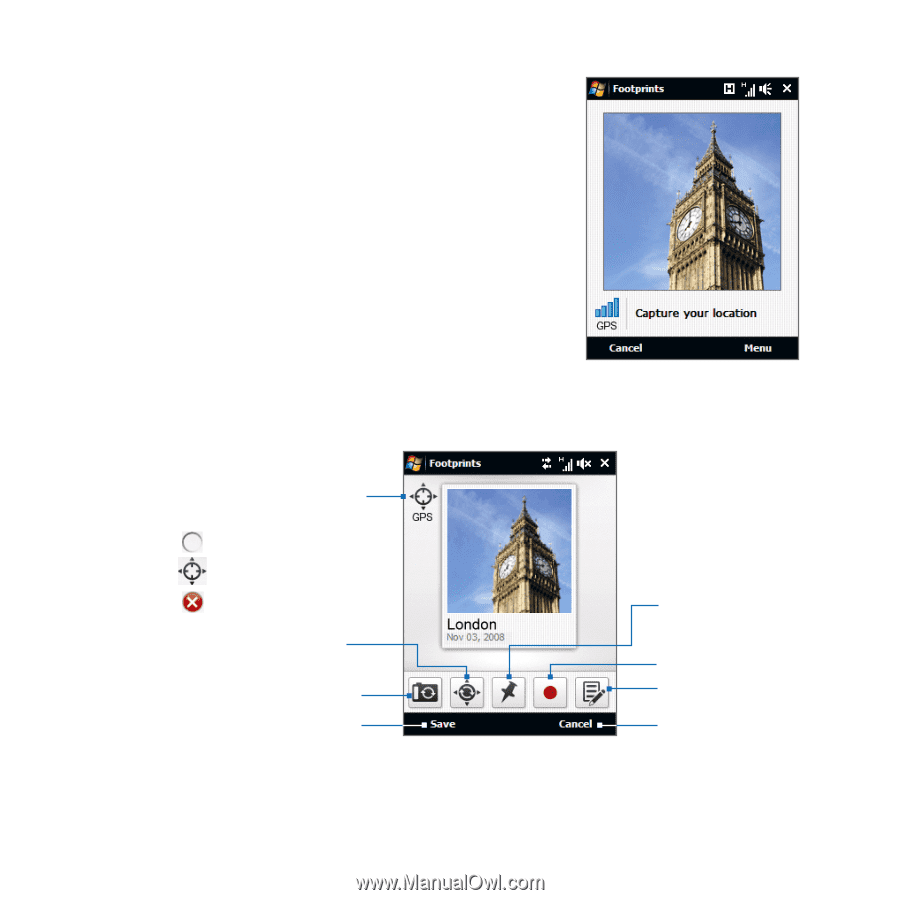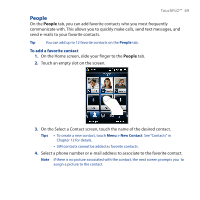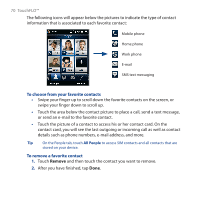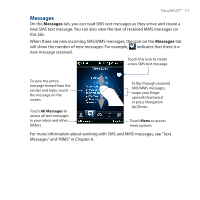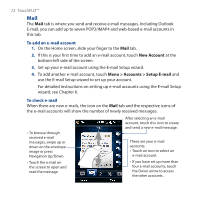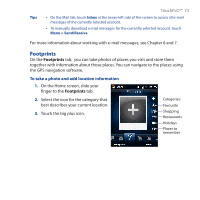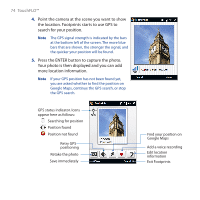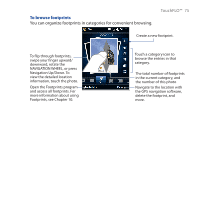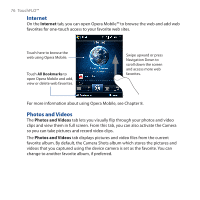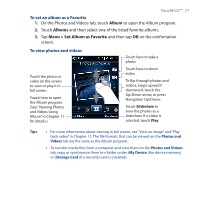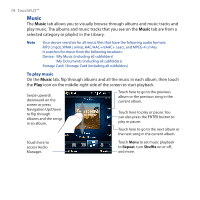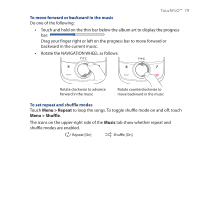HTC Touch Cruise 09 User Manual - Page 74
TouchFLO™, Your photo is then displayed and you can add
 |
View all HTC Touch Cruise 09 manuals
Add to My Manuals
Save this manual to your list of manuals |
Page 74 highlights
74 TouchFLO™ 4. Point the camera at the scene you want to show the location. Footprints starts to use GPS to search for your position. Note The GPS signal strength is indicated by the bars at the bottom left of the screen. The more blue bars that are shown, the stronger the signal, and the quicker your position will be found. 5. Press the ENTER button to capture the photo. Your photo is then displayed and you can add more location information. Note If your GPS position has not been found yet, you are asked whether to find the position on Google Maps, continue the GPS search, or stop the GPS search. GPS status indicator. Icons appear here as follows: Searching for position Position found Position not found Retry GPS positioning Retake the photo Save immediately Find your position on Google Maps Add a voice recording Edit location information Exit Footprints