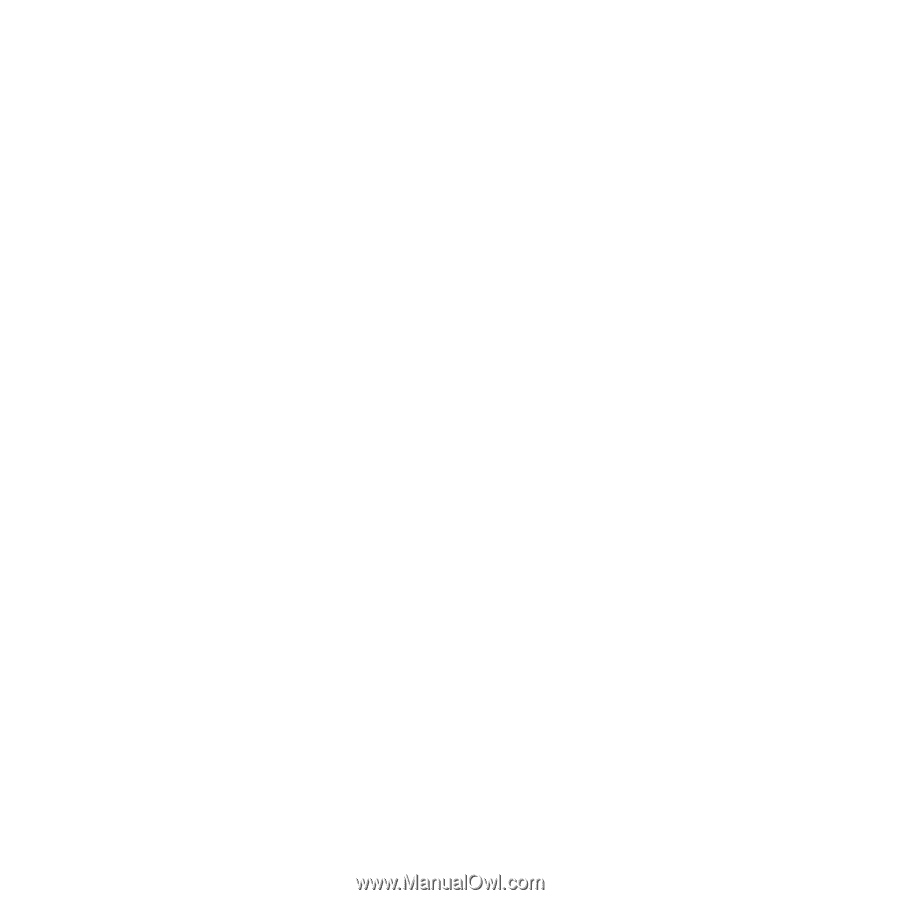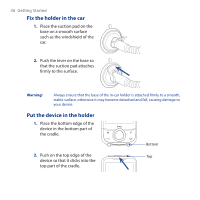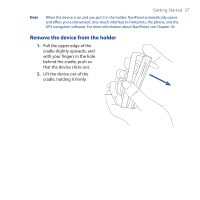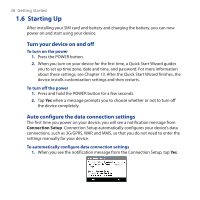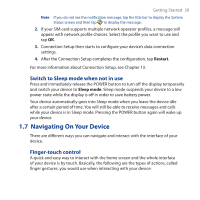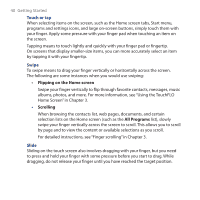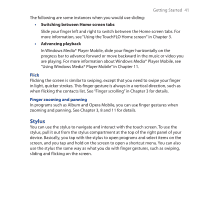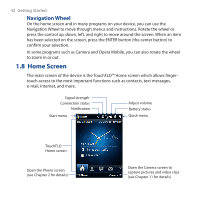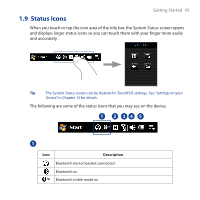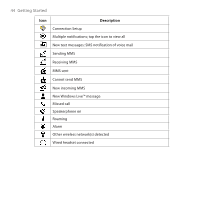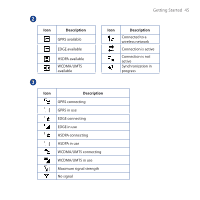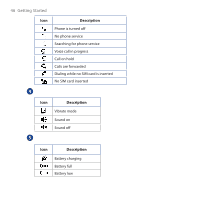HTC Touch Cruise 09 User Manual - Page 41
Stylus, Using Windows Media® Player Mobile
 |
View all HTC Touch Cruise 09 manuals
Add to My Manuals
Save this manual to your list of manuals |
Page 41 highlights
Getting Started 41 The following are some instances when you would use sliding: • Switching between Home screen tabs Slide your finger left and right to switch between the Home screen tabs. For more information, see "Using the TouchFLO Home screen" in Chapter 3. • Advancing playback In Windows Media® Player Mobile, slide your finger horizontally on the progress bar to advance forward or move backward in the music or video you are playing. For more information about Windows Media® Player Mobile, see "Using Windows Media® Player Mobile" in Chapter 11. Flick Flicking the screen is similar to swiping, except that you need to swipe your finger in light, quicker strokes. This finger gesture is always in a vertical direction, such as when flicking the contacts list. See "Finger scrolling" in Chapter 3 for details. Finger zooming and panning In programs such as Album and Opera Mobile, you can use finger gestures when zooming and panning. See Chapter 3, 8 and 11 for details. Stylus You can use the stylus to navigate and interact with the touch screen. To use the stylus, pull it out from the stylus compartment at the top of the right panel of your device. Basically, you tap with the stylus to open programs and select items on the screen, and you tap and hold on the screen to open a shortcut menu. You can also use the stylus the same way as what you do with finger gestures, such as swiping, sliding and flicking on the screen.