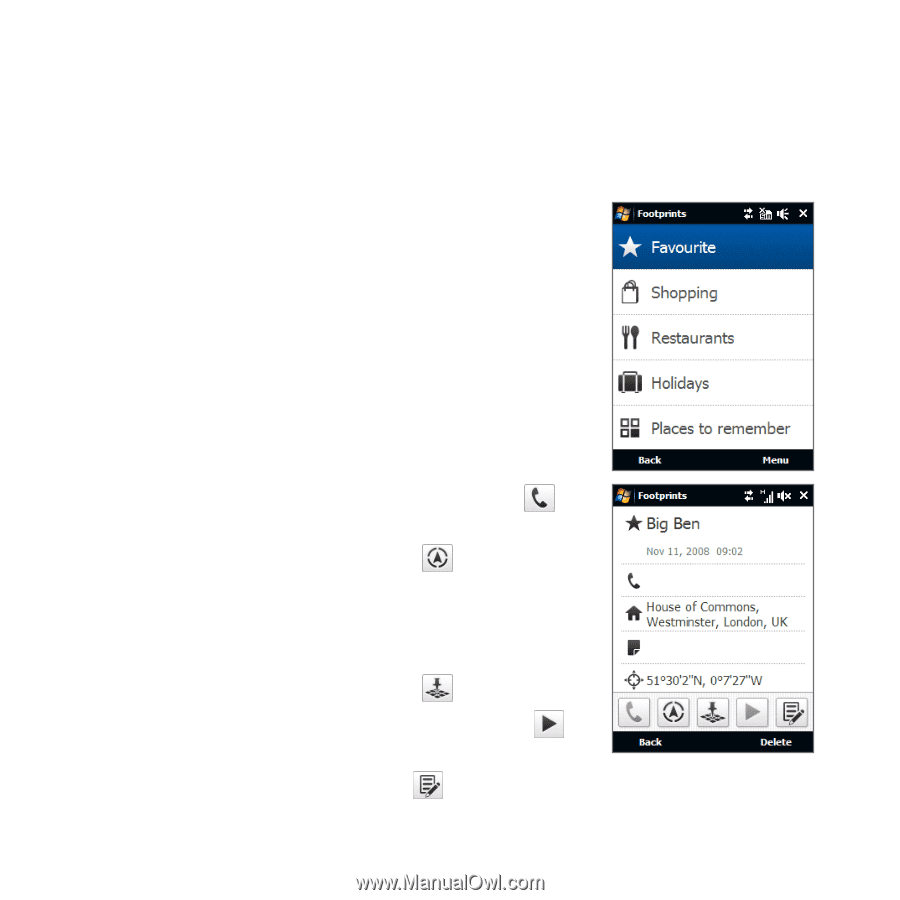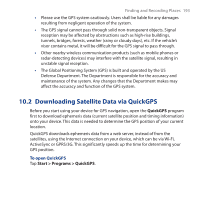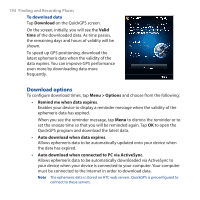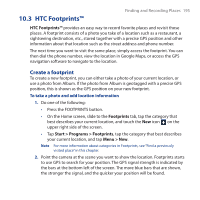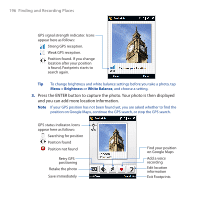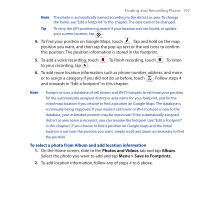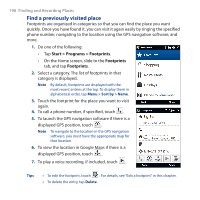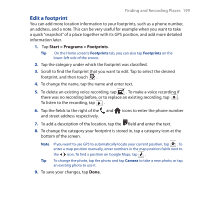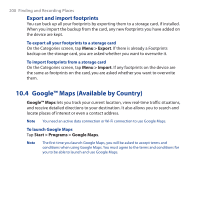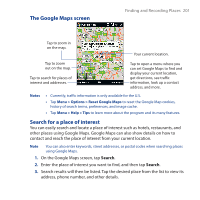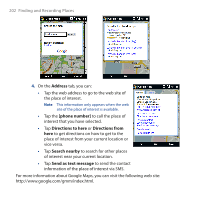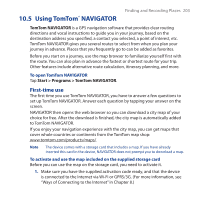HTC Touch Cruise 09 User Manual - Page 198
Find a previously visited place, Start > Programs > Footprints, Footprints
 |
View all HTC Touch Cruise 09 manuals
Add to My Manuals
Save this manual to your list of manuals |
Page 198 highlights
198 Finding and Recording Places Find a previously visited place Footprints are organized in categories so that you can find the place you want quickly. Once you have found it, you can visit it again easily by ringing the specified phone number, navigating to the location using the GPS navigation software, and more. 1. Do one of the following: • Tap Start > Programs > Footprints. • On the Home screen, slide to the Footprints tab, and tap Footprints. 2. Select a category. The list of footprints in that category is displayed. Note By default, footprints are displayed with the most recent entries at the top. To display them in alphabetical order, tap Menu > Sort by > Name. 3. Touch the footprint for the place you want to visit again. 4. To call a phone number, if specified, touch . 5. To launch the GPS navigation software if there is a displayed GPS position, touch . Note To navigate to the location in the GPS navigation software, you must have the appropriate map for that location. 6. To view the location in Google Maps if there is a displayed GPS position, touch . 7. To play a voice recording, if included, touch . Tips • To edit the footprint, touch . For details, see "Edit a footprint" in this chapter. • To delete the entry, tap Delete.