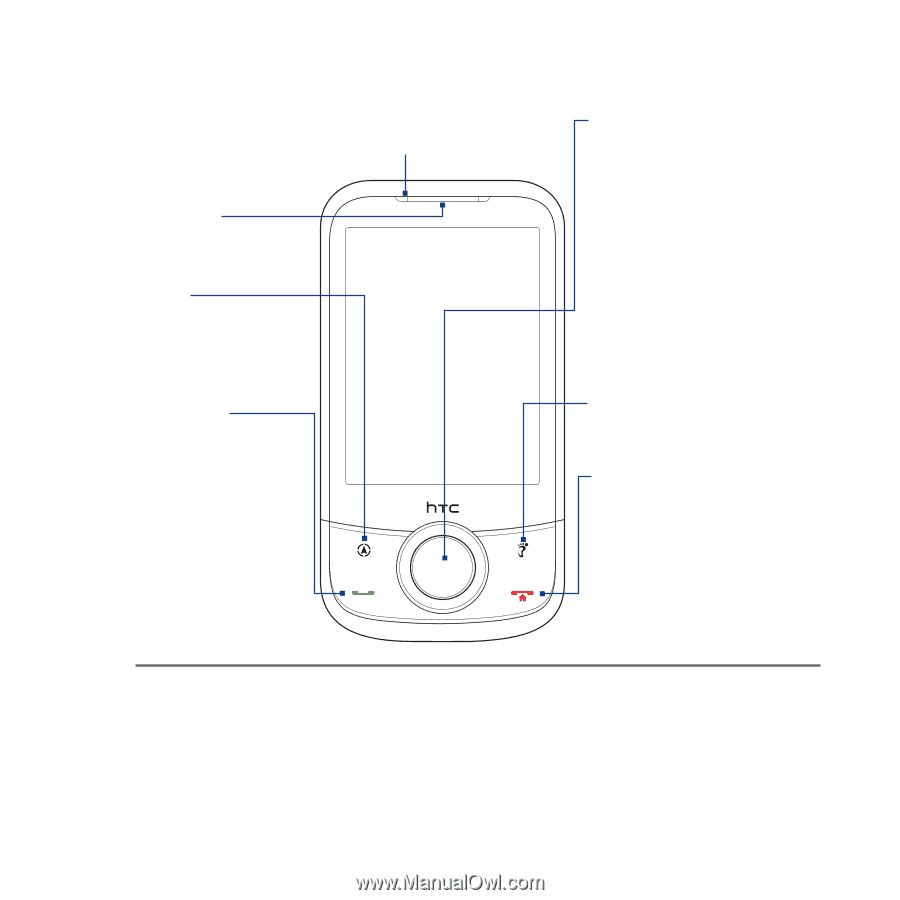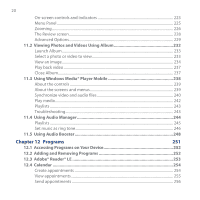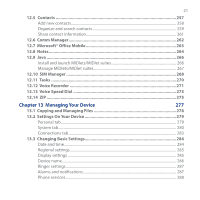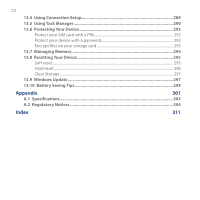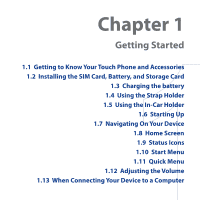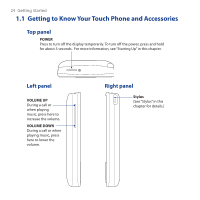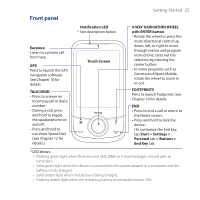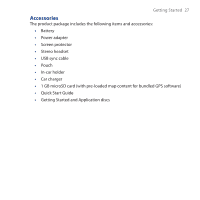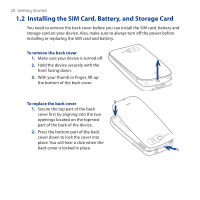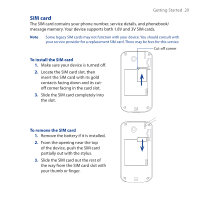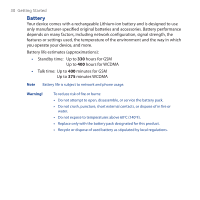HTC Touch Cruise 09 User Manual - Page 25
Front panel, WAY NAVIGATION WHEEL
 |
View all HTC Touch Cruise 09 manuals
Add to My Manuals
Save this manual to your list of manuals |
Page 25 highlights
Front panel Getting Started 25 Notification LED * See description below. Earpiece Listen to a phone call from here. GPS Press to launch the GPS navigation software. See Chapter 10 for details. TALK/SEND • Press to answer an incoming call or dial a number. • During a call, press and hold to toggle the speakerphone on and off. • Press and hold to use Voice Speed Dial. (See Chapter 12 for details.) Touch Screen 4-WAY NAVIGATION WHEEL with ENTER button • Rotate the wheel or press this multi-directional control up, down, left, or right to move through menus and program instructions; carry out the selection by pressing the center button. • In some programs such as Camera and Opera Mobile, rotate the wheel to zoom in or out. FOOTPRINTS Press to launch Footprints. See Chapter 10 for details. END • Press to end a call or return to the Home screen. • Press and hold to lock the device. (To customize the End key, tap Start > Settings > Personal tab > Buttons > End Key tab. * LED shows: • Flashing green light when there are new SMS, MMS or e-mail messages, missed calls, or reminders. • Solid green light when the device is connected to the power adapter or a computer and the battery is fully charged. • Solid amber light when the battery is being charged. • Flashing amber light when the remaining battery level reaches below 10%.