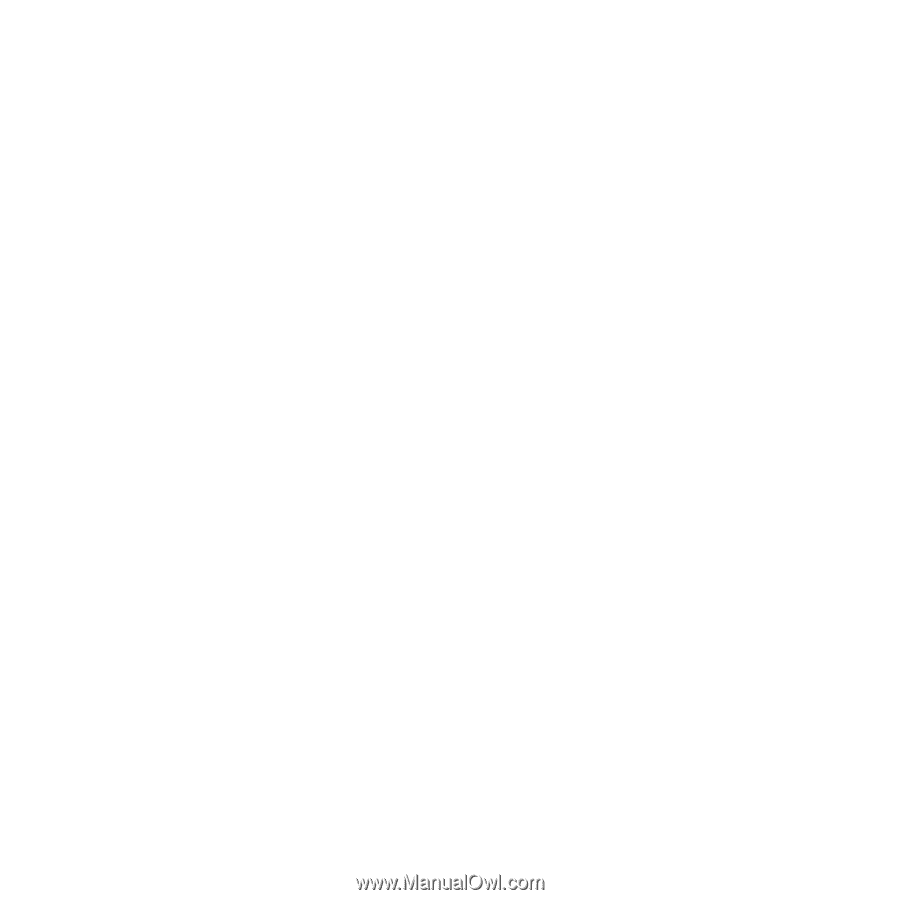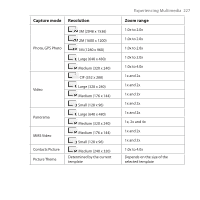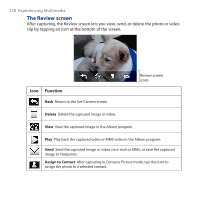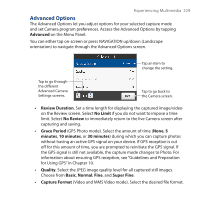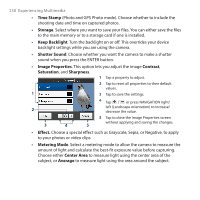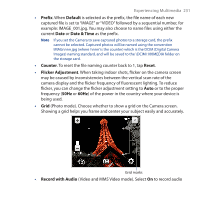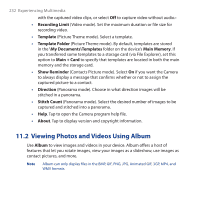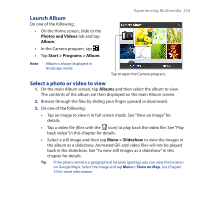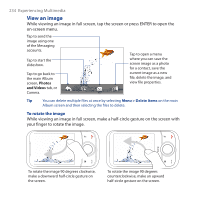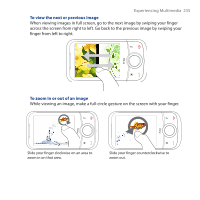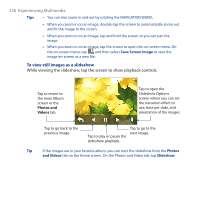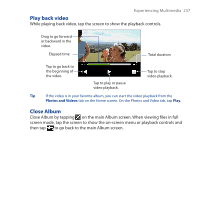HTC Touch Cruise 09 User Manual - Page 232
Viewing Photos and Videos Using Album, Recording Limit, Template, Template Folder
 |
View all HTC Touch Cruise 09 manuals
Add to My Manuals
Save this manual to your list of manuals |
Page 232 highlights
232 Experiencing Multimedia with the captured video clips, or select Off to capture video without audio.• • Recording Limit (Video mode). Set the maximum duration or file size for recording video. • Template (Picture Theme mode). Select a template. • Template Folder (Picture Theme mode). By default, templates are stored in the \My Documents\Templates folder on the device's Main Memory. If you transferred some templates to a storage card (via File Explorer), set this option to Main + Card to specify that templates are located in both the main memory and the storage card. • Show Reminder (Contacts Picture mode). Select On if you want the Camera to always display a message that confirms whether or not to assign the captured picture to a contact. • Direction (Panorama mode). Choose in what direction images will be stitched in a panorama. • Stitch Count (Panorama mode). Select the desired number of images to be captured and stitched into a panorama. • Help. Tap to open the Camera program help file. • About. Tap to display version and copyright information. 11.2 Viewing Photos and Videos Using Album Use Album to view images and videos in your device. Album offers a host of features that let you rotate images, view your images as a slideshow, use images as contact pictures, and more. Note Album can only display files in the BMP, GIF, PNG, JPG, Animated GIF, 3GP, MP4, and WMV formats.