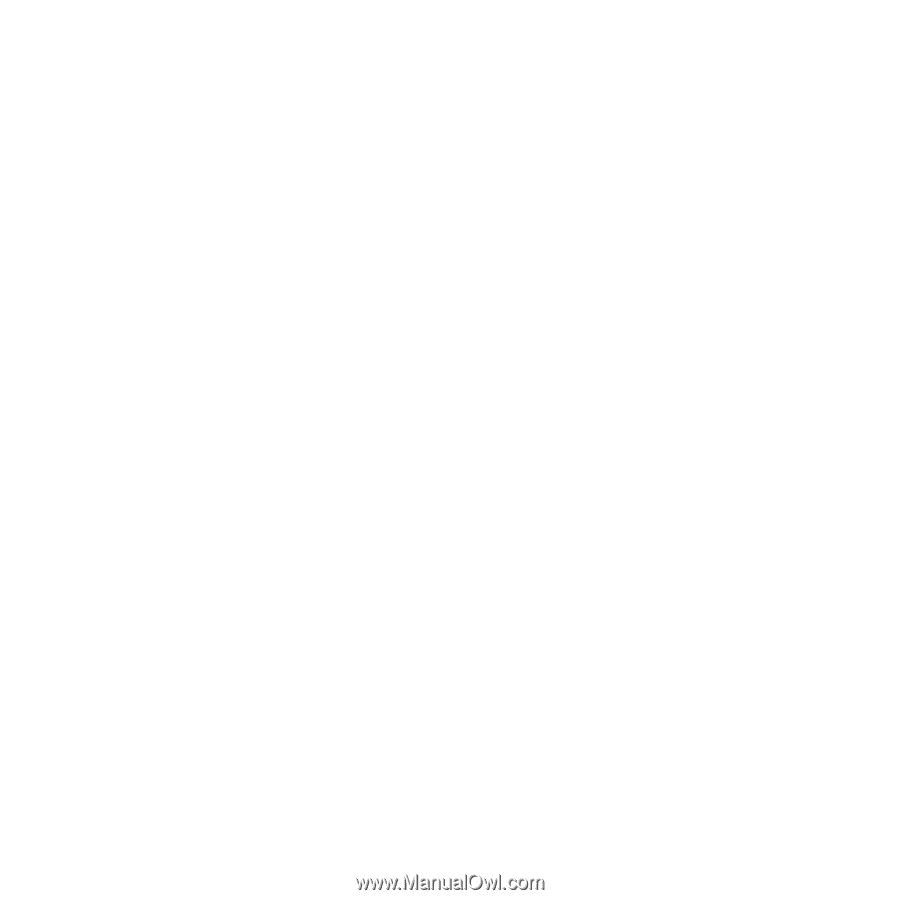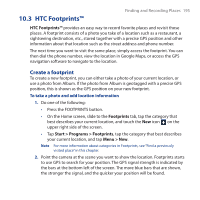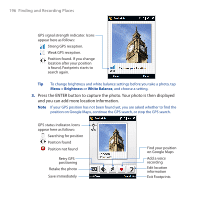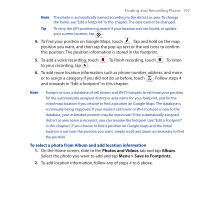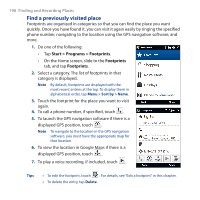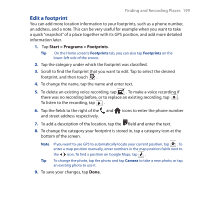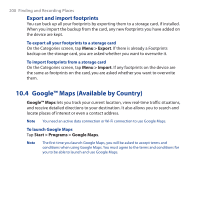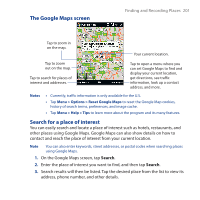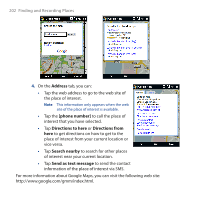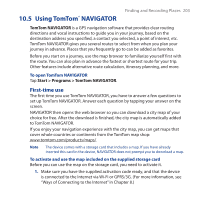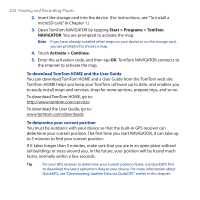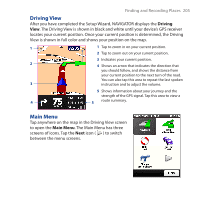HTC Touch Cruise 09 User Manual - Page 200
Export and import footprints, 10.4 Google™ Maps (Available by Country)
 |
View all HTC Touch Cruise 09 manuals
Add to My Manuals
Save this manual to your list of manuals |
Page 200 highlights
200 Finding and Recording Places Export and import footprints You can back up all your footprints by exporting them to a storage card, if installed. When you import the backup from the card, any new footprints you have added on the device are kept. To export all your footprints to a storage card On the Categories screen, tap Menu > Export. If there is already a Footprints backup on the storage card, you are asked whether you want to overwrite it. To import footprints from a storage card On the Categories screen, tap Menu > Import. If any footprints on the device are the same as footprints on the card, you are asked whether you want to overwrite them. 10.4 Google™ Maps (Available by Country) Google™ Maps lets you track your current location, view real-time traffic situations, and receive detailed directions to your destination. It also allows you to search and locate places of interest or even a contact address. Note You need an active data connection or Wi-Fi connection to use Google Maps. To launch Google Maps Tap Start > Programs > Google Maps. Note The first time you launch Google Maps, you will be asked to accept terms and conditions when using Google Maps. You must agree to the terms and conditions for you to be able to launch and use Google Maps.