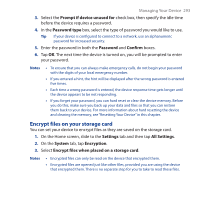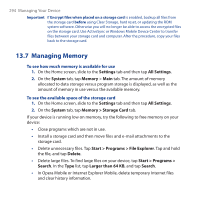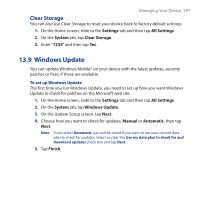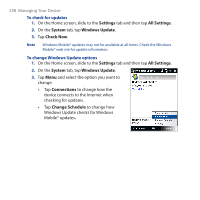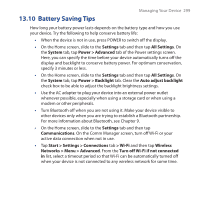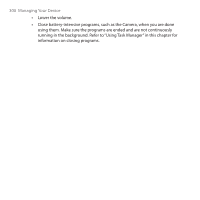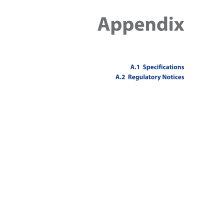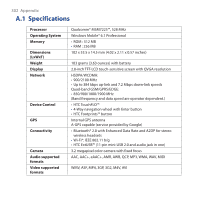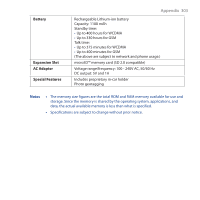HTC Touch Cruise 09 User Manual - Page 298
Settings, All Settings, System, Windows Update, Check Now, Connections, Change Schedule
 |
View all HTC Touch Cruise 09 manuals
Add to My Manuals
Save this manual to your list of manuals |
Page 298 highlights
298 Managing Your Device To check for updates 1. On the Home screen, slide to the Settings tab and then tap All Settings. 2. On the System tab, tap Windows Update. 3. Tap Check Now. Note Windows Mobile® updates may not be available at all times. Check the Windows Mobile® web site for update information. To change Windows Update options 1. On the Home screen, slide to the Settings tab and then tap All Settings. 2. On the System tab, tap Windows Update. 3. Tap Menu and select the option you want to change. • Tap Connections to change how the device connects to the Internet when checking for updates. • Tap Change Schedule to change how Windows Update checks for Windows Mobile® updates.
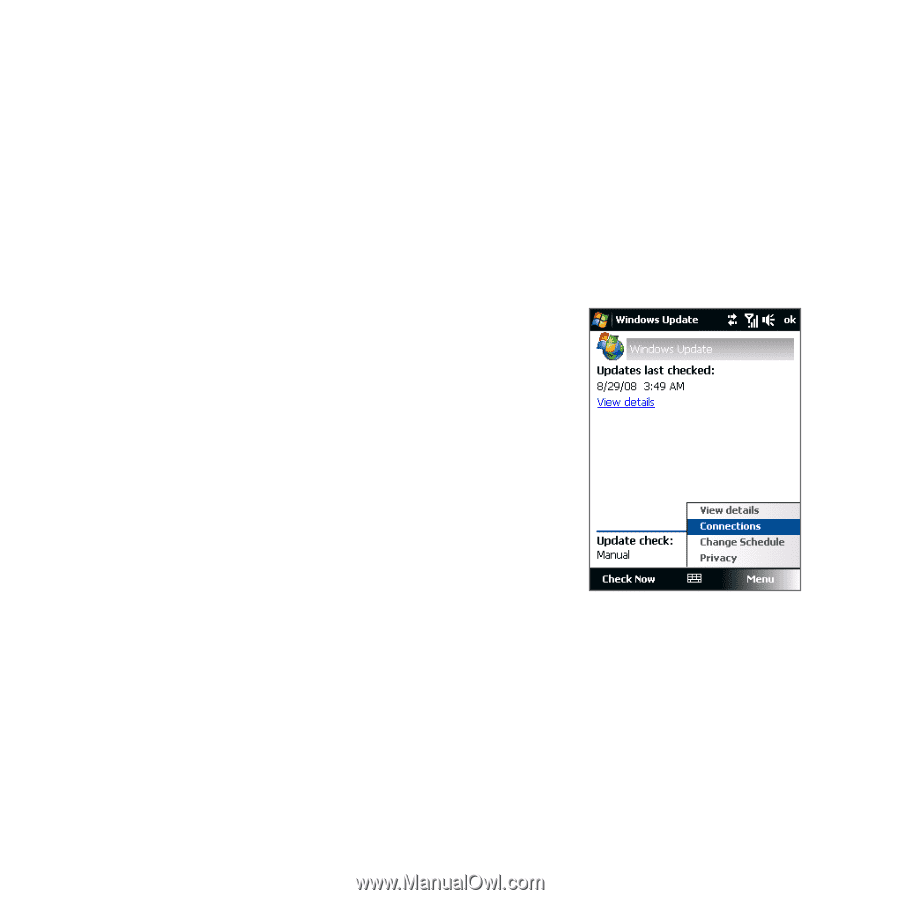
±98
Managing Your Device
To check for updates
1.
On the Home screen, slide to the
Settings
tab and then tap
All Settings
.
2.
On the
System
tab, tap
Windows Update
.
3.
Tap
Check Now
.
Note
Windows Mobile® updates may not be available at all times. Check the Windows
Mobile® web site for update information.
To change Windows Update options
1.
On the Home screen, slide to the
Settings
tab and then tap
All Settings
.
2.
On the
System
tab, tap
Windows Update
.
3.
Tap
Menu
and select the option you want to
change.
•
Tap
Connections
to change how the
device connects to the Internet when
checking for updates.
•
Tap
Change Schedule
to change how
Windows Update checks for Windows
Mobile® updates
.