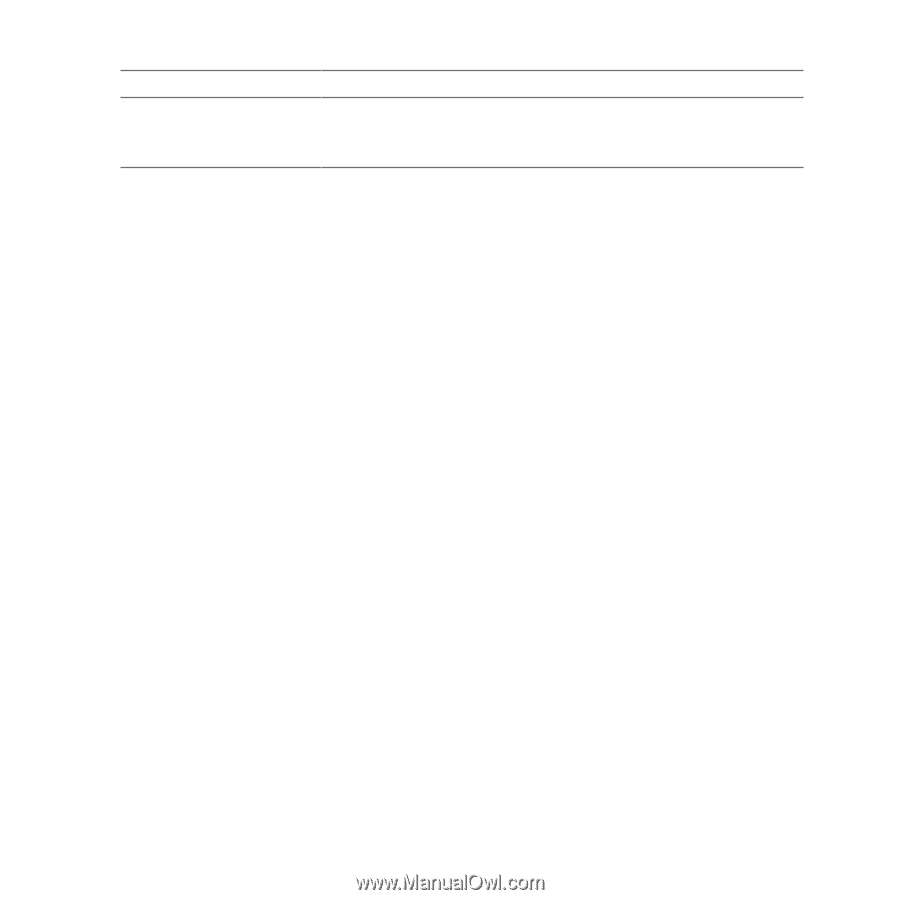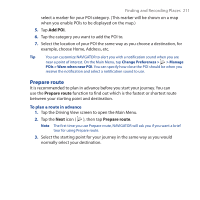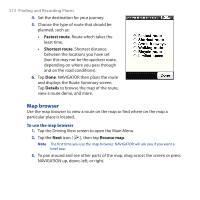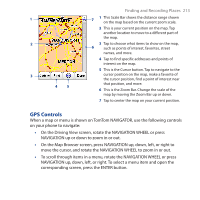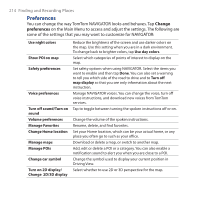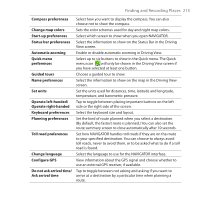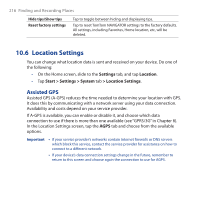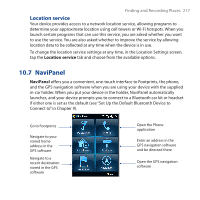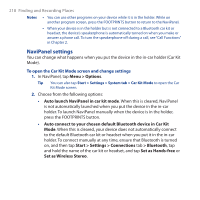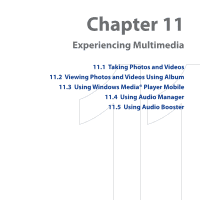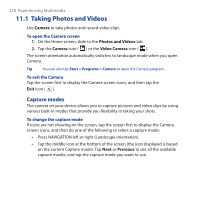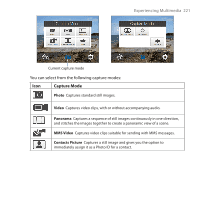HTC Touch Cruise 09 User Manual - Page 216
Location Settings, Assisted GPS
 |
View all HTC Touch Cruise 09 manuals
Add to My Manuals
Save this manual to your list of manuals |
Page 216 highlights
216 Finding and Recording Places Hide tips/Show tips Reset factory settings Tap to toggle between hiding and displaying tips. Tap to reset TomTom NAVIGATOR settings to the factory defaults. All settings, including Favorites, Home location, etc, will be deleted. 10.6 Location Settings You can change what location data is sent and received on your device. Do one of the following: • On the Home screen, slide to the Settings tab, and tap Location. • Tap Start > Settings > System tab > Location Settings. Assisted GPS Assisted GPS (A-GPS) reduces the time needed to determine your location with GPS. It does this by communicating with a network server using your data connection. Availability and costs depend on your service provider. If A-GPS is available, you can enable or disable it, and choose which data connection to use if there is more than one available (see "GPRS/3G" in Chapter 8). In the Location Settings screen, tap the AGPS tab and choose from the available options. Important • If your service provider's networks contain Internet firewalls or DNS servers which block this service, contact the service provider for assistance on how to connect to a different network. • If your device's data connection settings change in the future, remember to return to this screen and choose again the connection to use for AGPS.