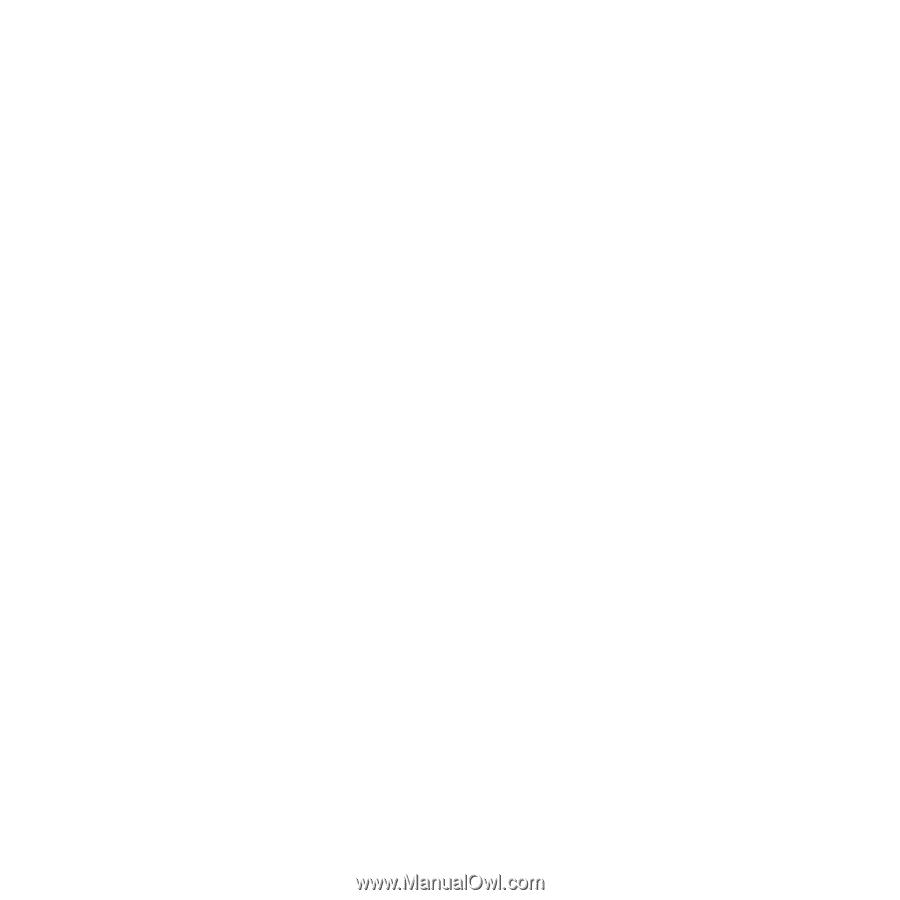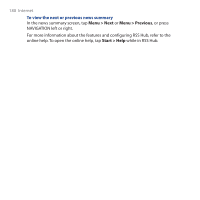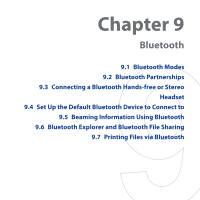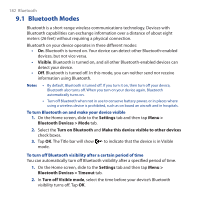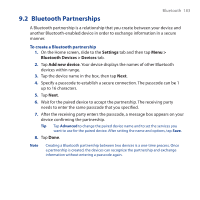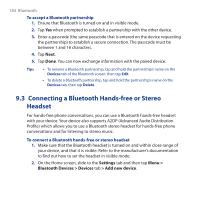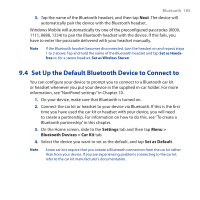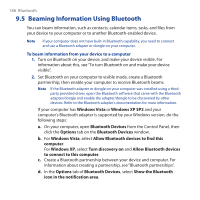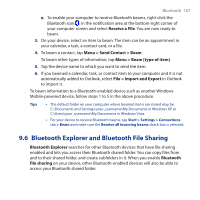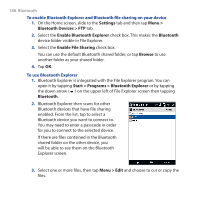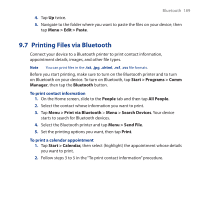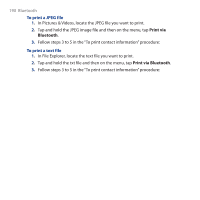HTC Touch Cruise 09 User Manual - Page 185
Set Up the Default Bluetooth Device to Connect to, Settings, Menu >
 |
View all HTC Touch Cruise 09 manuals
Add to My Manuals
Save this manual to your list of manuals |
Page 185 highlights
Bluetooth 185 3. Tap the name of the Bluetooth headset, and then tap Next. The device will automatically pair the device with the Bluetooth headset. Windows Mobile will automatically try one of the preconfigured passcodes (0000, 1111, 8888, 1234) to pair the Bluetooth headset with the device. If this fails, you have to enter the passcode delivered with your headset manually. Note If the Bluetooth headset becomes disconnected, turn the headset on and repeat steps 1 to 2 above. Tap and hold the name of the Bluetooth headset and tap Set as Handsfree or, for a stereo headset, Set as Wireless Stereo. 9.4 Set Up the Default Bluetooth Device to Connect to You can configure your device to prompt you to connect to a Bluetooth car kit or headset whenever you put your device in the supplied in-car holder. For more information, see "NaviPanel settings" in Chapter 10. 1. On your device, make sure that Bluetooth is turned on. 2. Connect the car kit or headset to your device via Bluetooth. If this is the first time you have used the car kit or headset with your device, you will need to create a partnership. For information on how to do this, see "To create a Bluetooth partnership" in this chapter. 3. On the Home screen, slide to the Settings tab and then tap Menu > Bluetooth Devices > Car Kit tab. 4. Select the device you want to set as the default, and tap Set as Default. Note Some car kits require that you initiate a Bluetooth connection from the car kit rather than from your device. If you are experiencing problems connecting to the car kit, refer to the car kit manufacturer's documentation.