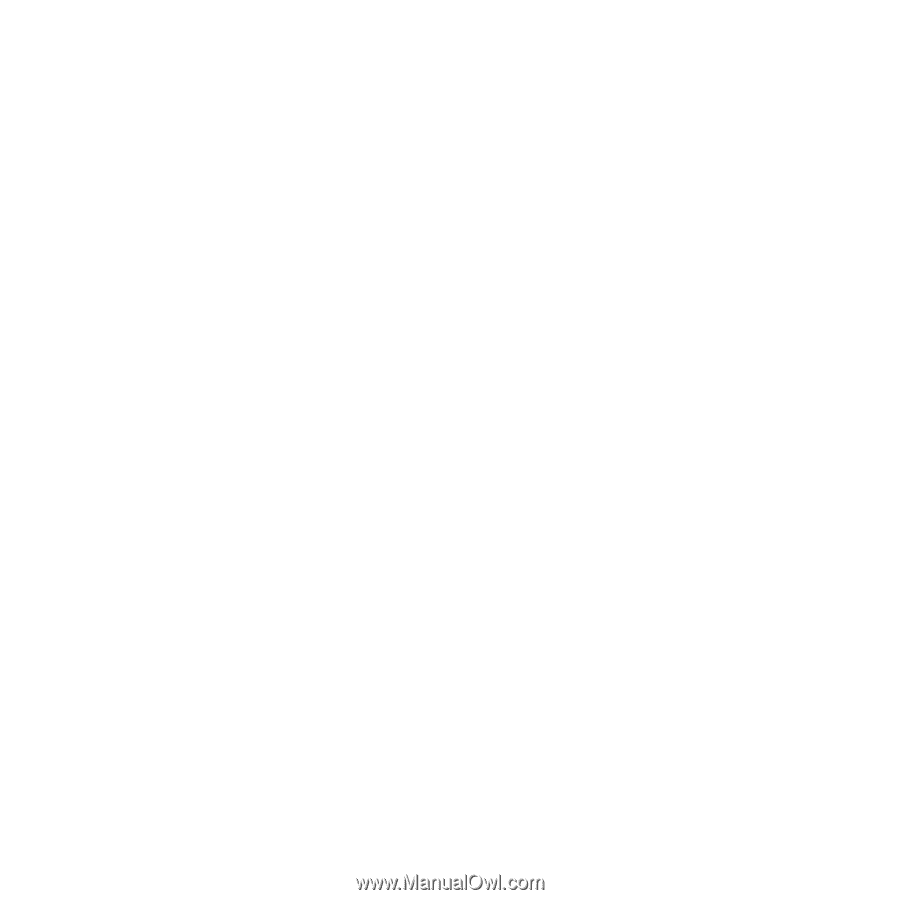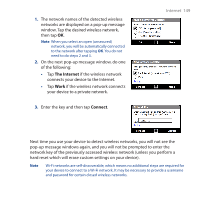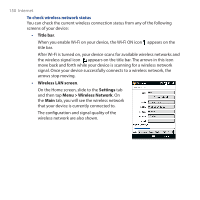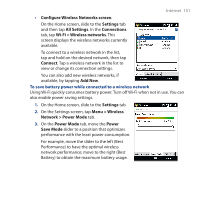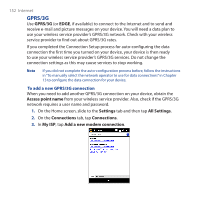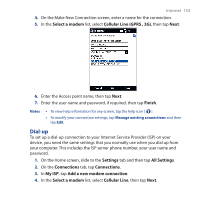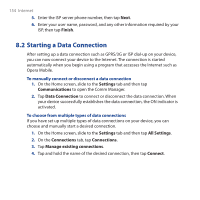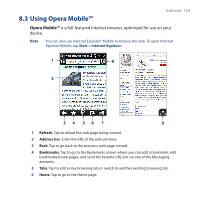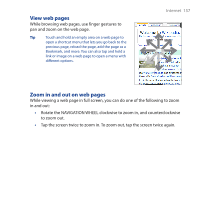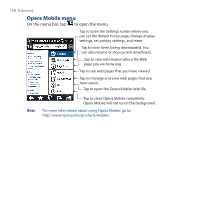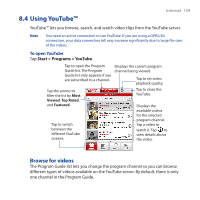HTC Touch Cruise 09 User Manual - Page 154
Starting a Data Connection, Finish, Settings, Communications, Data Connection, All Settings
 |
View all HTC Touch Cruise 09 manuals
Add to My Manuals
Save this manual to your list of manuals |
Page 154 highlights
154 Internet 5. Enter the ISP server phone number, then tap Next. 6. Enter your user name, password, and any other information required by your ISP, then tap Finish. 8.2 Starting a Data Connection After setting up a data connection such as GPRS/3G or ISP dial-up on your device, you can now connect your device to the Internet. The connection is started automatically when you begin using a program that accesses the Internet such as Opera Mobile. To manually connect or disconnect a data connection 1. On the Home screen, slide to the Settings tab and then tap Communications to open the Comm Manager. 2. Tap Data Connection to connect or disconnect the data connection. When your device successfully establishes the data connection, the ON indicator is activated. To choose from multiple types of data connections If you have set up multiple types of data connections on your device, you can choose and manually start a desired connection. 1. On the Home screen, slide to the Settings tab and then tap All Settings. 2. On the Connections tab, tap Connections. 3. Tap Manage existing connections. 4. Tap and hold the name of the desired connection, then tap Connect.