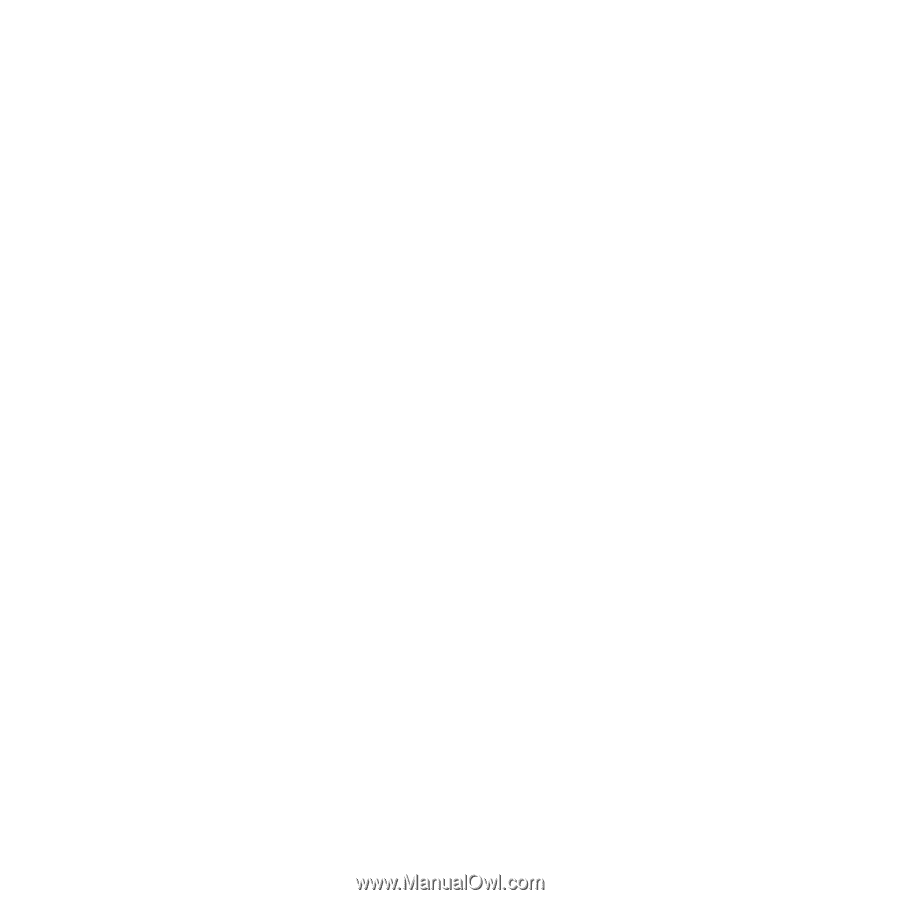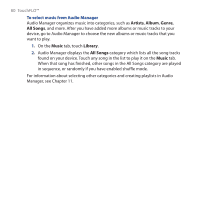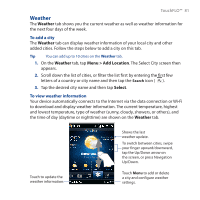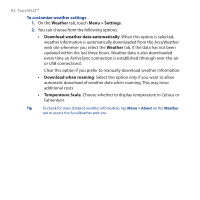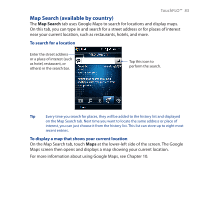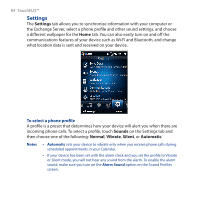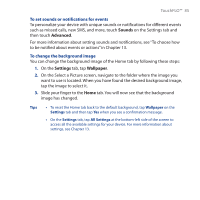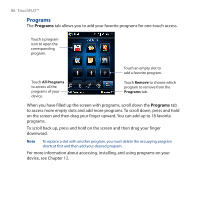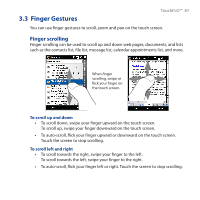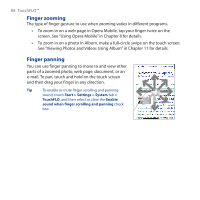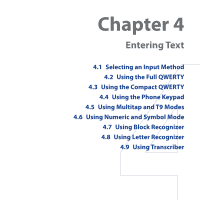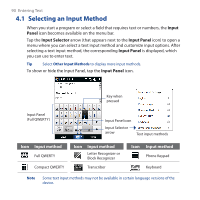HTC Touch Cruise 09 User Manual - Page 85
Sounds, Advanced, Settings, Wallpaper, To set sounds or notifications for events
 |
View all HTC Touch Cruise 09 manuals
Add to My Manuals
Save this manual to your list of manuals |
Page 85 highlights
TouchFLO™ 85 To set sounds or notifications for events To personalize your device with unique sounds or notifications for different events such as missed calls, new SMS, and more, touch Sounds on the Settings tab and then touch Advanced. For more information about setting sounds and notifications, see "To choose how to be notified about events or actions" in Chapter 13. To change the background image You can change the background image of the Home tab by following these steps: 1. On the Settings tab, tap Wallpaper. 2. On the Select a Picture screen, navigate to the folder where the image you want to use is located. When you have found the desired background image, tap the image to select it. 3. Slide your finger to the Home tab. You will now see that the background image has changed. Tips • To reset the Home tab back to the default background, tap Wallpaper on the Settings tab and then tap Yes when you see a confirmation message. • On the Settings tab, tap All Settings at the bottom-left side of the screen to access all the available settings for your device. For more information about settings, see Chapter 13.