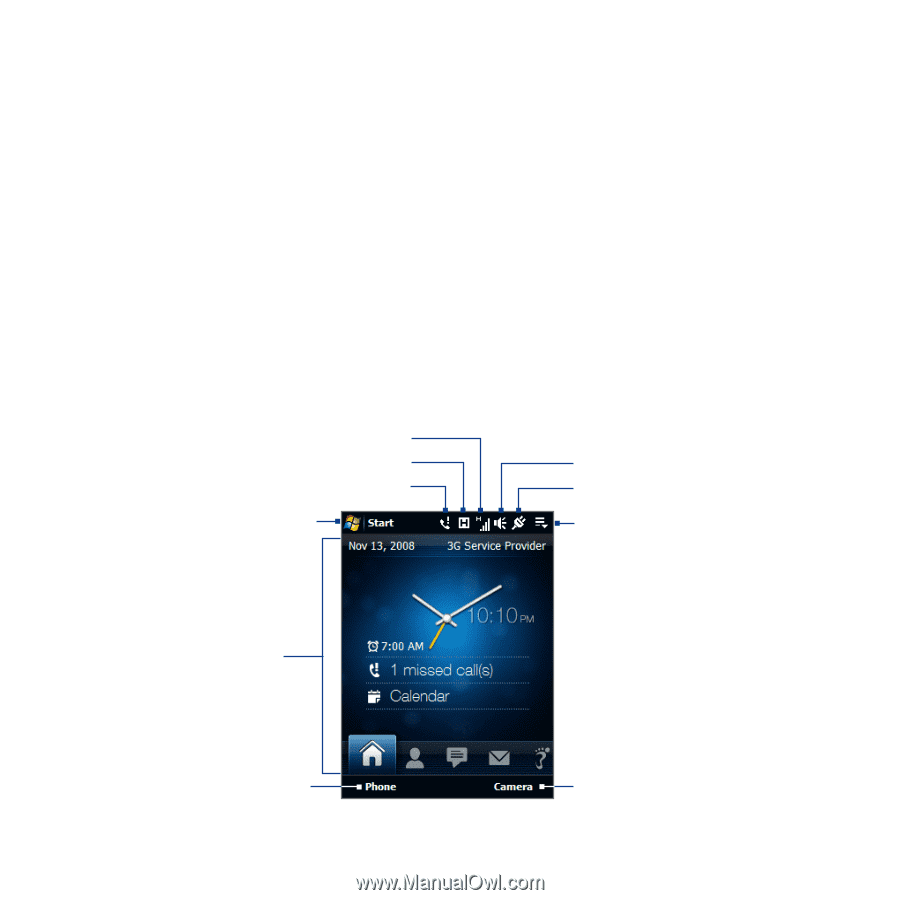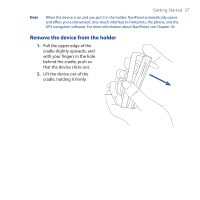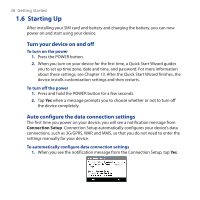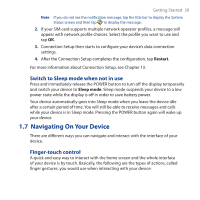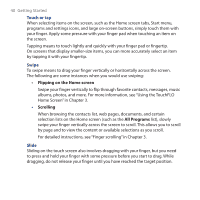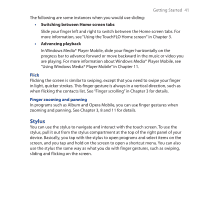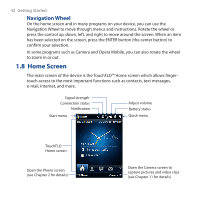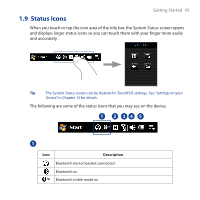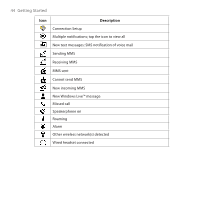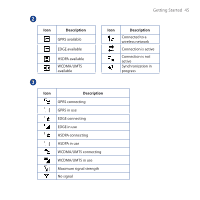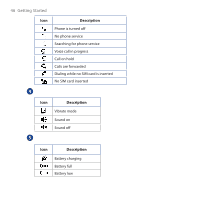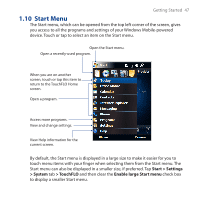HTC Touch Cruise 09 User Manual - Page 42
Navigation Wheel, 1.8 Home Screen
 |
View all HTC Touch Cruise 09 manuals
Add to My Manuals
Save this manual to your list of manuals |
Page 42 highlights
42 Getting Started Navigation Wheel On the home screen and in many programs on your device, you can use the Navigation Wheel to move through menus and instructions. Rotate the wheel or press the control up, down, left, and right to move around the screen. When an item has been selected on the screen, press the ENTER button (the center button) to confirm your selection. In some programs such as Camera and Opera Mobile, you can also rotate the wheel to zoom in or out. 1.8 Home Screen The main screen of the device is the TouchFLO™ Home screen which allows fingertouch access to the most important functions such as contacts, text messages, e-mail, Internet, and more. Signal strength Connection status Notification Start menu Adjust volume Battery status Quick menu TouchFLO Home screen Open the Phone screen (see Chapter 2 for details) Open the Camera screen to capture pictures and video clips (see Chapter 11 for details)