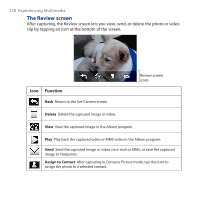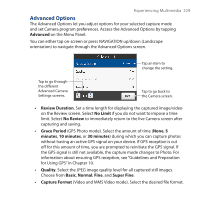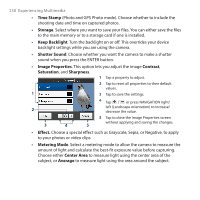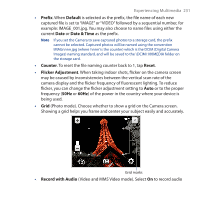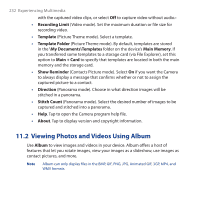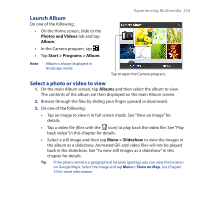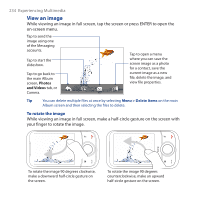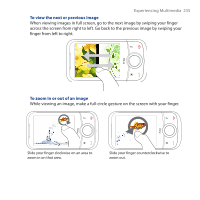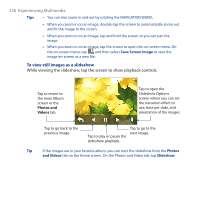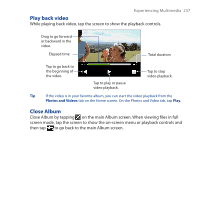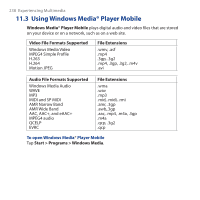HTC Touch Cruise 09 User Manual - Page 233
Launch Album, Select a photo or video to view, Photos and Videos, Album
 |
View all HTC Touch Cruise 09 manuals
Add to My Manuals
Save this manual to your list of manuals |
Page 233 highlights
Launch Album Do one of the following: • On the Home screen, slide to the Photos and Videos tab and tap Album. • In the Camera program, tap . • Tap Start > Programs > Album. Experiencing Multimedia 233 Note Album is always displayed in landscape mode. Tap to open the Camera program. Select a photo or video to view 1. On the main Album screen, tap Albums and then select the album to view. The contents of the album are then displayed on the main Album screen. 2. Browse through the files by sliding your finger upward or downward. 3. Do one of the following: • Tap an image to view it in full screen mode. See "View an image" for details. • Tap a video file (files with the icon) to play back the video file. See "Play back video" in this chapter for details. • Select a still image and then tap Menu > Slideshow to view the images in the album as a slideshow. Animated GIF and video files will not be played back in the slideshow. See "To view still images as a slideshow" in this chapter for details. Tip If the photo contains a geographical location (geotag), you can view the location on Google Maps. Select the image and tap Menu > Show on Map. See Chapter 10 for more information.