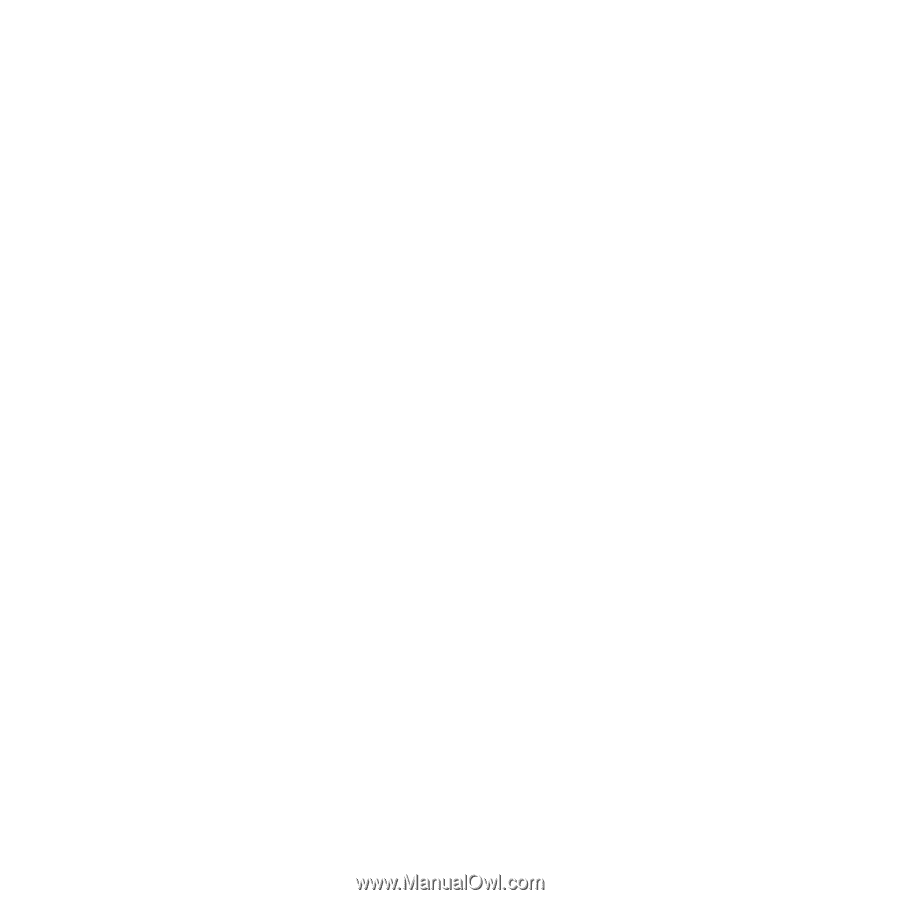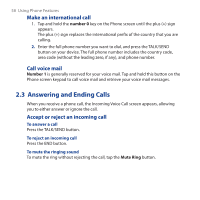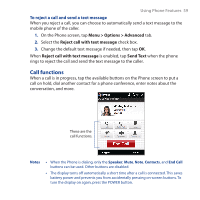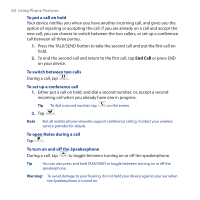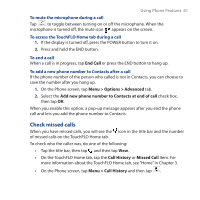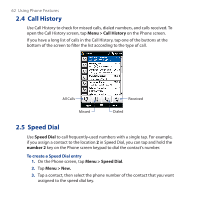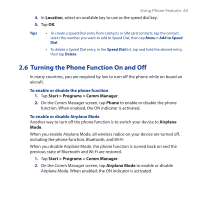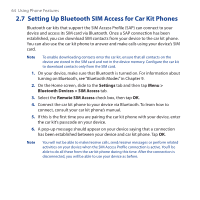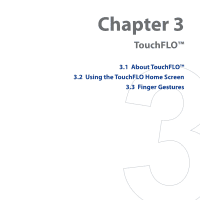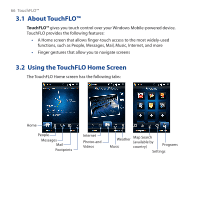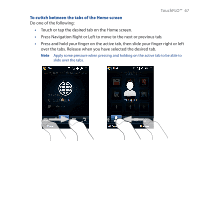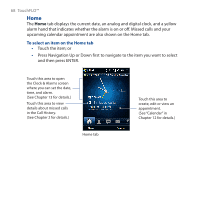HTC Touch Cruise 09 User Manual - Page 63
Turning the Phone Function On and Off, Location, Start > Programs > Comm Manager, Phone
 |
View all HTC Touch Cruise 09 manuals
Add to My Manuals
Save this manual to your list of manuals |
Page 63 highlights
Using Phone Features 63 4. In Location, select an available key to use as the speed dial key. 5. Tap OK. Tips • To create a Speed Dial entry from Contacts or SIM card contacts, tap the contact, select the number you want to add to Speed Dial, then tap Menu > Add to Speed Dial. • To delete a Speed Dial entry, in the Speed Dial list, tap and hold the desired entry, then tap Delete. 2.6 Turning the Phone Function On and Off In many countries, you are required by law to turn off the phone while on board an aircraft. To enable or disable the phone function 1. Tap Start > Programs > Comm Manager. 2. On the Comm Manager screen, tap Phone to enable or disable the phone function. When enabled, the ON indicator is activated. To enable or disable Airplane Mode Another way to turn off the phone function is to switch your device to Airplane Mode. When you enable Airplane Mode, all wireless radios on your device are turned off, including the phone function, Bluetooth, and Wi-Fi. When you disable Airplane Mode, the phone function is turned back on and the previous state of Bluetooth and Wi-Fi are restored. 1. Tap Start > Programs > Comm Manager. 2. On the Comm Manager screen, tap Airplane Mode to enable or disable Airplane Mode. When enabled, the ON indicator is activated.