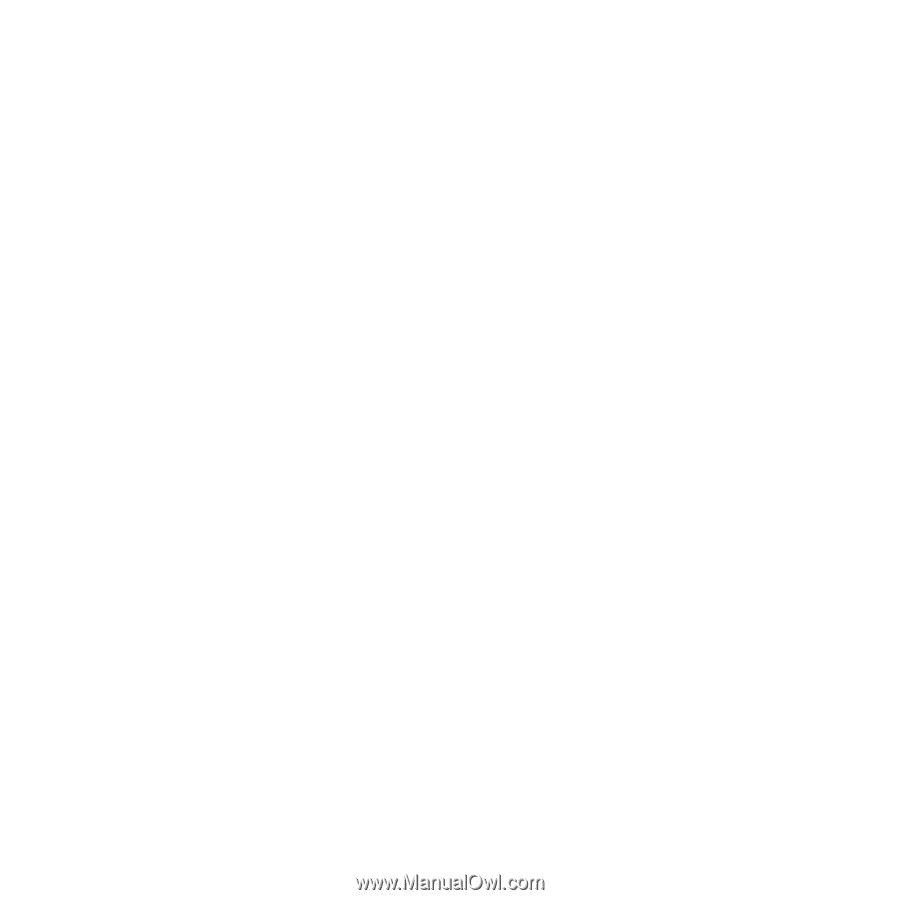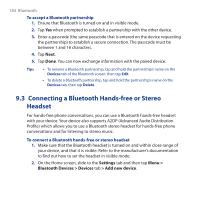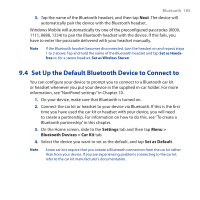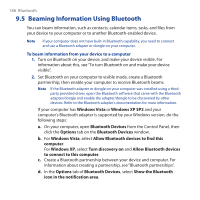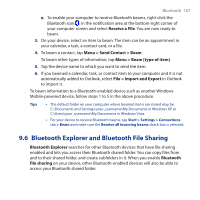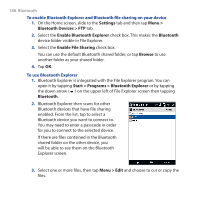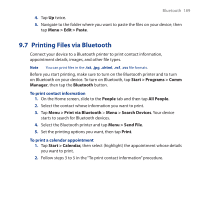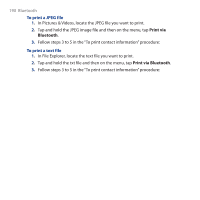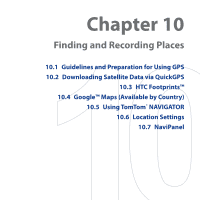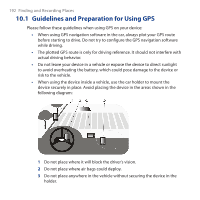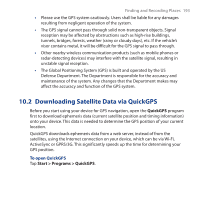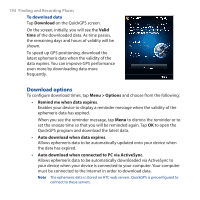HTC Touch Cruise 09 User Manual - Page 189
Printing Files via Bluetooth, Start > Programs > Comm
 |
View all HTC Touch Cruise 09 manuals
Add to My Manuals
Save this manual to your list of manuals |
Page 189 highlights
Bluetooth 189 4. Tap Up twice. 5. Navigate to the folder where you want to paste the files on your device, then tap Menu > Edit > Paste. 9.7 Printing Files via Bluetooth Connect your device to a Bluetooth printer to print contact information, appointment details, images, and other file types. Note You can print files in the .txt, .jpg, .xhtml, .vcf, .vcs file formats. Before you start printing, make sure to turn on the Bluetooth printer and to turn on Bluetooth on your device. To turn on Bluetooth, tap Start > Programs > Comm Manager, then tap the Bluetooth button. To print contact information 1. On the Home screen, slide to the People tab and then tap All People. 2. Select the contact whose information you want to print. 3. Tap Menu > Print via Bluetooth > Menu > Search Devices. Your device starts to search for Bluetooth devices. 4. Select the Bluetooth printer and tap Menu > Send File. 5. Set the printing options you want, then tap Print. To print a calendar appointment 1. Tap Start > Calendar, then select (highlight) the appointment whose details you want to print. 2. Follow steps 3 to 5 in the "To print contact information" procedure.