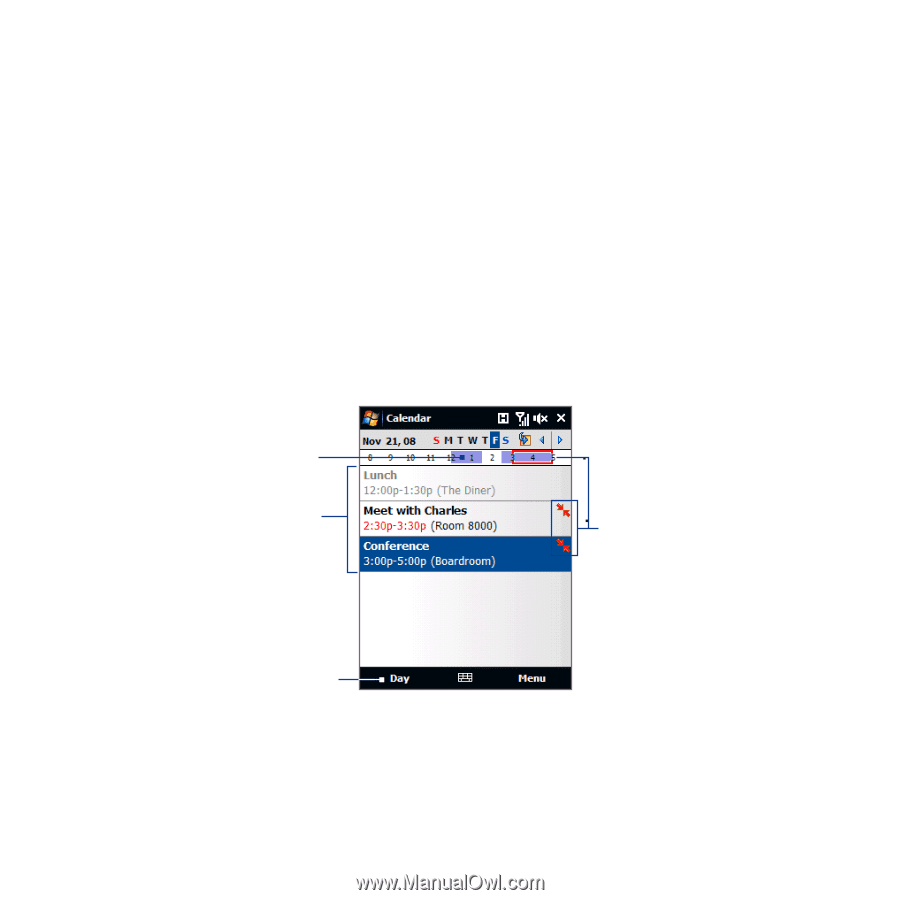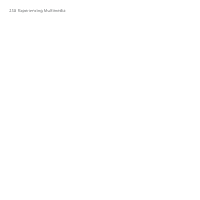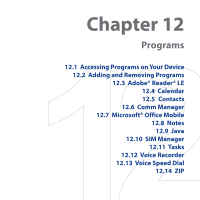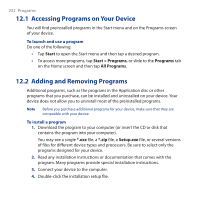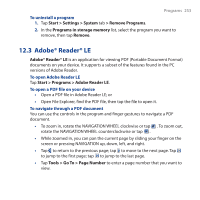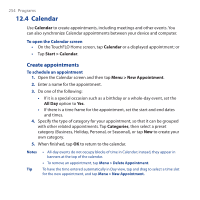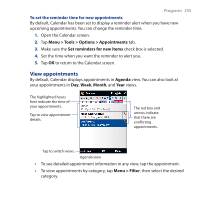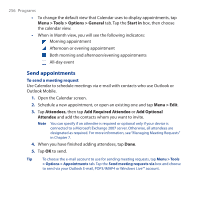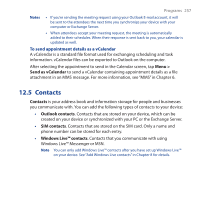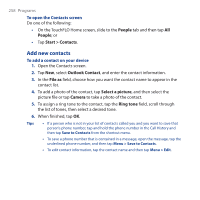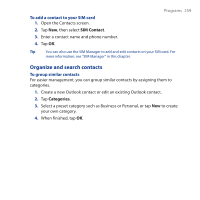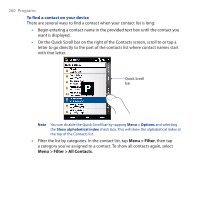HTC Touch Cruise 09 User Manual - Page 255
View appointments, To set the reminder time for new appointments
 |
View all HTC Touch Cruise 09 manuals
Add to My Manuals
Save this manual to your list of manuals |
Page 255 highlights
Programs 255 To set the reminder time for new appointments By default, Calendar has been set to display a reminder alert when you have new upcoming appointments. You can change the reminder time. 1. Open the Calendar screen. 2. Tap Menu > Tools > Options > Appointments tab. 3. Make sure the Set reminders for new items check box is selected. 4. Set the time when you want the reminder to alert you. 5. Tap OK to return to the Calendar screen. View appointments By default, Calendar displays appointments in Agenda view. You can also look at your appointments in Day, Week, Month, and Year views. The highlighted hours here indicate the time of your appointments. Tap to view appointment details. The red box and arrows indicate that there are conflicting appointments. Tap to switch views. Agenda view • To see detailed appointment information in any view, tap the appointment. • To view appointments by category, tap Menu > Filter, then select the desired category.