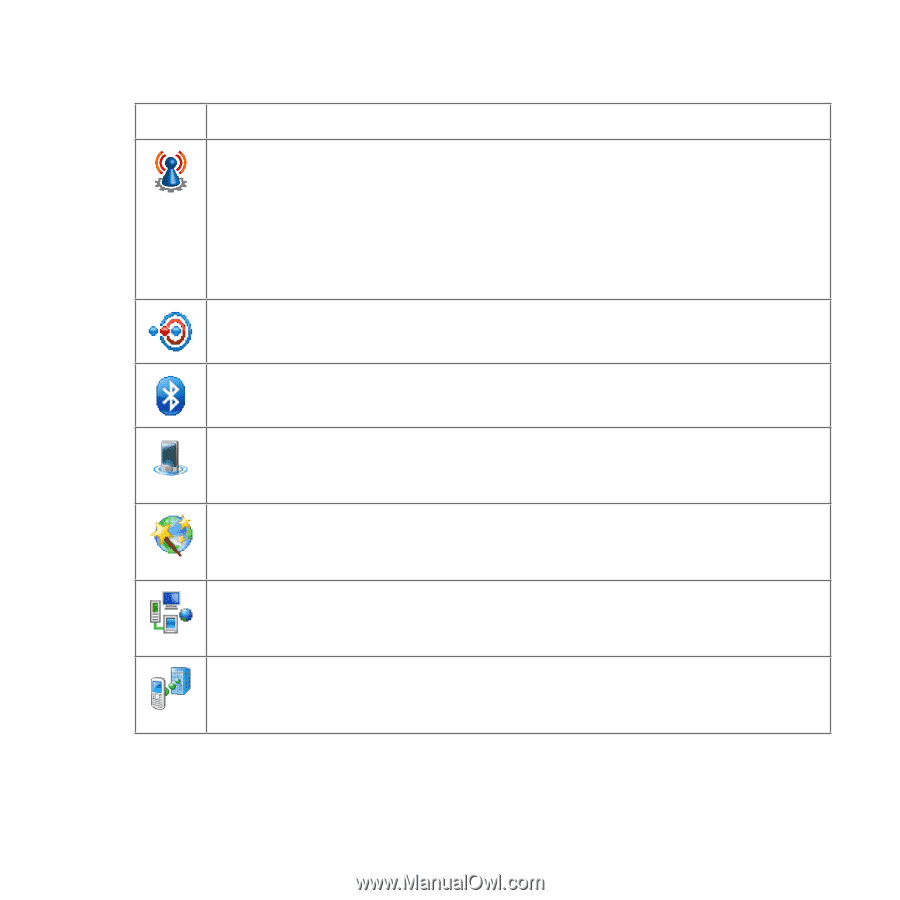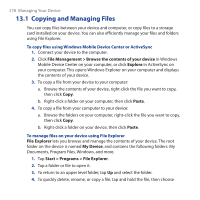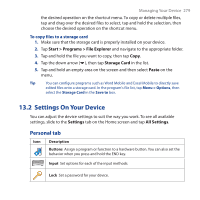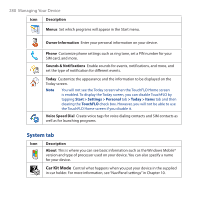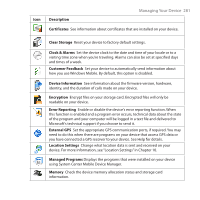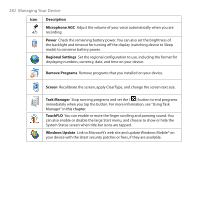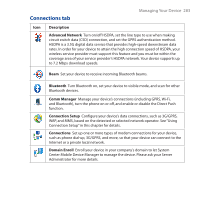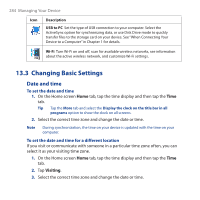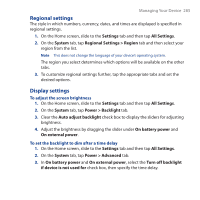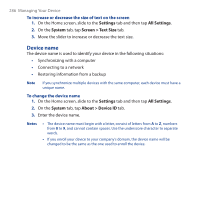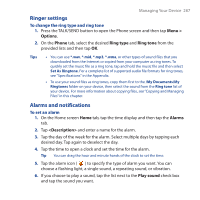HTC Touch Cruise 09 User Manual - Page 283
Connections tab, Description, Advanced Network, Bluetooth, Comm Manager, Domain Enroll
 |
View all HTC Touch Cruise 09 manuals
Add to My Manuals
Save this manual to your list of manuals |
Page 283 highlights
Connections tab Managing Your Device 283 Icon Description Advanced Network Turn on/off HSDPA, set the line type to use when making circuit switch data (CSD) connection, and set the GPRS authentication method. HSDPA is a 3.5G digital data service that provides high-speed downstream data rates. In order for your device to attain the high connection speed of HSDPA, your wireless service provider must support this feature and you must be within the coverage area of your service provider's HSDPA network. Your device supports up to 7.2 Mbps download speeds. Beam Set your device to receive incoming Bluetooth beams. Bluetooth Turn Bluetooth on, set your device to visible mode, and scan for other Bluetooth devices. Comm Manager Manage your device's connections (including GPRS, Wi-Fi, and Bluetooth), turn the phone on or off, and enable or disable the Direct Push function. Connection Setup Configure your device's data connections, such as 3G/GPRS, WAP, and MMS, based on the detected or selected network operator. See "Using Connection Setup" in this chapter for details. Connections Set up one or more types of modem connections for your device, such as phone dial-up, 3G/GPRS, and more, so that your device can connect to the Internet or a private local network. Domain Enroll Enroll your device in your company's domain to let System Center Mobile Device Manager to manage the device. Please ask your Server Administrator for more details.