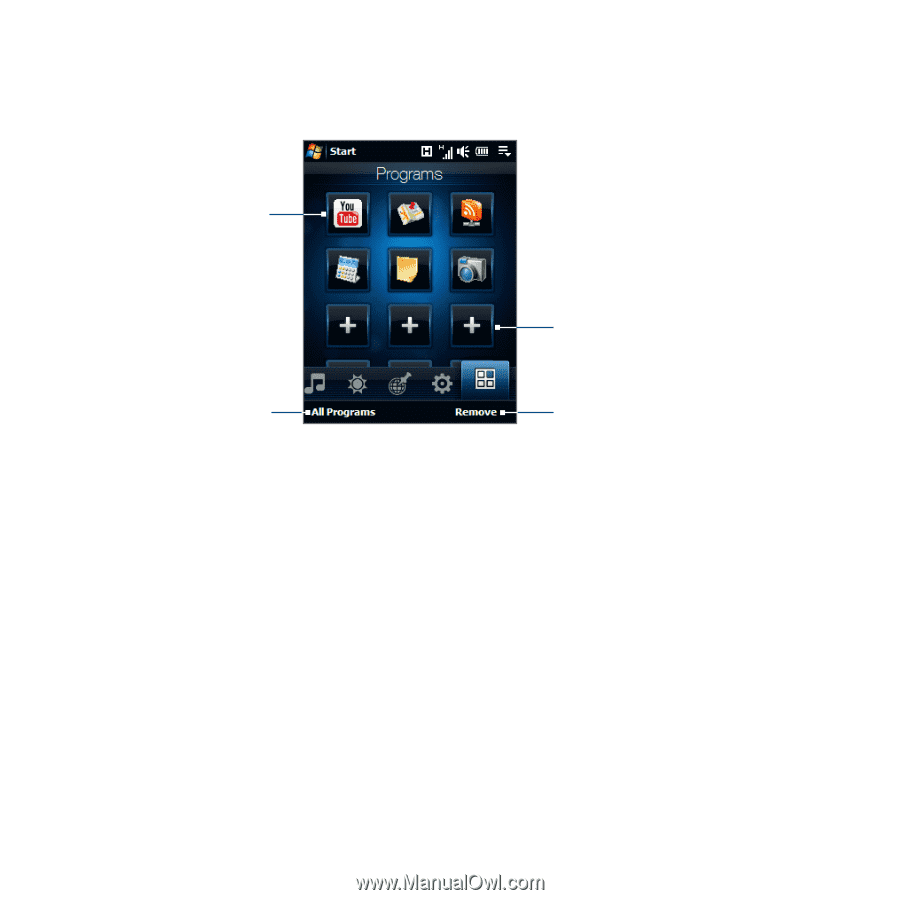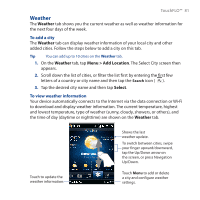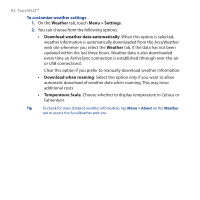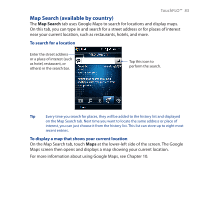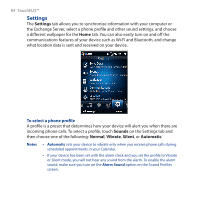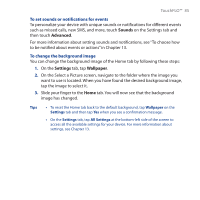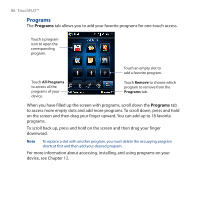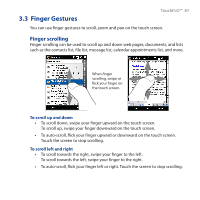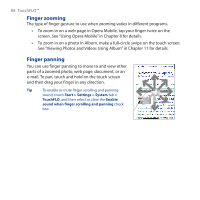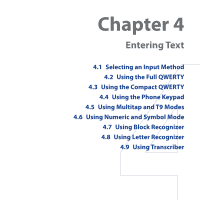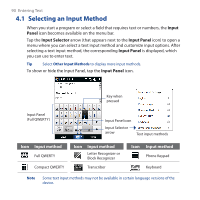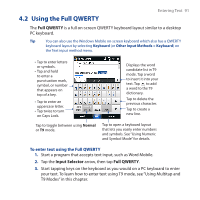HTC Touch Cruise 09 User Manual - Page 86
Programs, on the screen and then drag your finger upward. You can add up to 18 favorite
 |
View all HTC Touch Cruise 09 manuals
Add to My Manuals
Save this manual to your list of manuals |
Page 86 highlights
86 TouchFLO™ Programs The Programs tab allows you to add your favorite programs for one-touch access. Touch a program icon to open the corresponding program. Touch an empty slot to add a favorite program. Touch All Programs to access all the programs of your device. Touch Remove to choose which program to remove from the Programs tab. When you have filled up the screen with programs, scroll down the Programs tab to access more empty slots and add more programs. To scroll down, press and hold on the screen and then drag your finger upward. You can add up to 18 favorite programs. To scroll back up, press and hold on the screen and then drag your finger downward. Note To replace a slot with another program, you must delete the occupying program shortcut first and then add your desired program. For more information about accessing, installing, and using programs on your device, see Chapter 12.