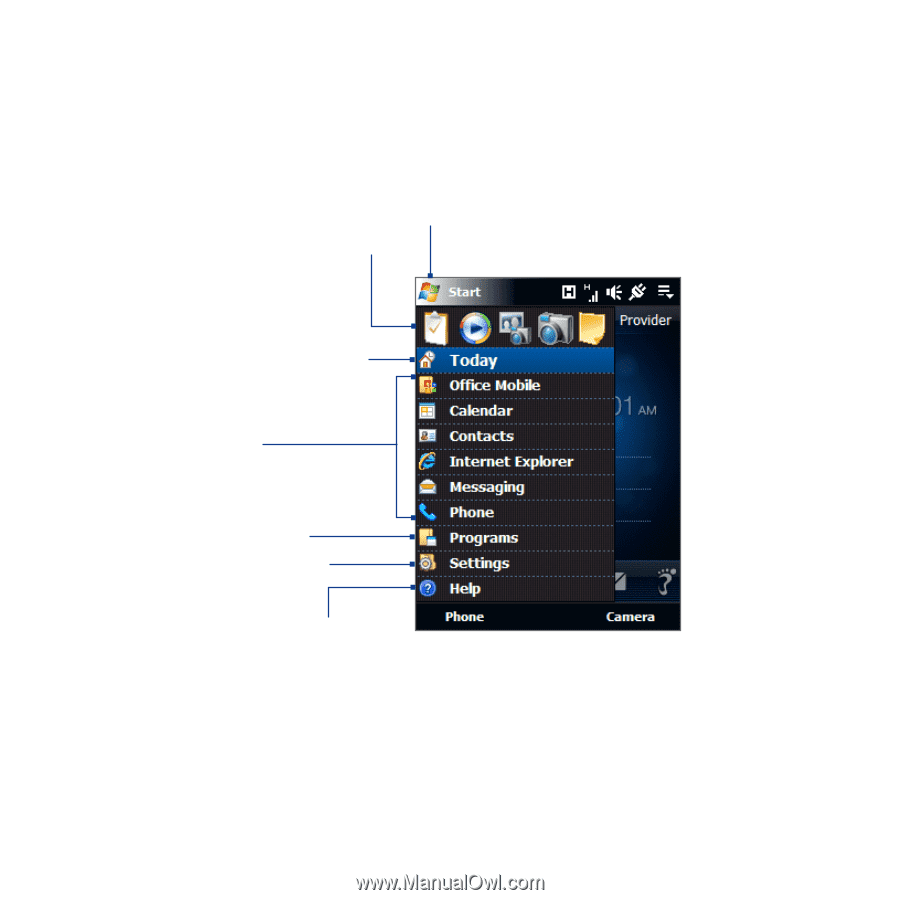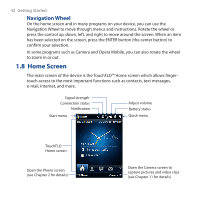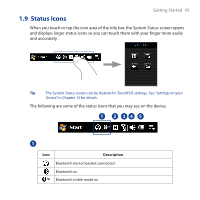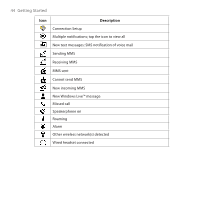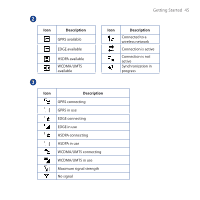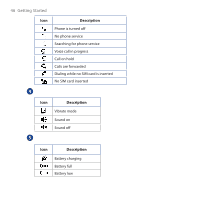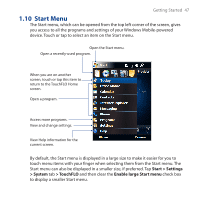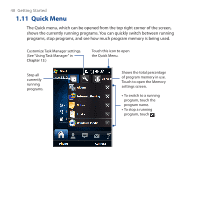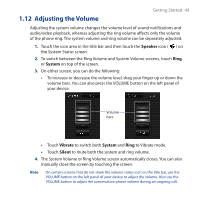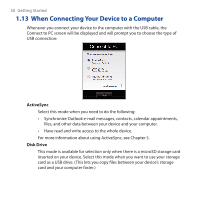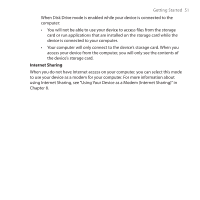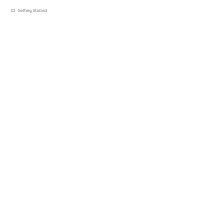HTC Touch Cruise 09 User Manual - Page 47
Start Menu, Start > Settings, > System, > TouchFLO, Enable large Start menu
 |
View all HTC Touch Cruise 09 manuals
Add to My Manuals
Save this manual to your list of manuals |
Page 47 highlights
Getting Started 47 1.10 Start Menu The Start menu, which can be opened from the top left corner of the screen, gives you access to all the programs and settings of your Windows Mobile-powered device. Touch or tap to select an item on the Start menu. Open the Start menu. Open a recently-used program. When you are on another screen, touch or tap this item to return to the TouchFLO Home screen. Open a program. Access more programs. View and change settings. View Help information for the current screen. By default, the Start menu is displayed in a large size to make it easier for you to touch menu items with your finger when selecting them from the Start menu. The Start menu can also be displayed in a smaller size, if preferred. Tap Start > Settings > System tab > TouchFLO and then clear the Enable large Start menu check box to display a smaller Start menu.