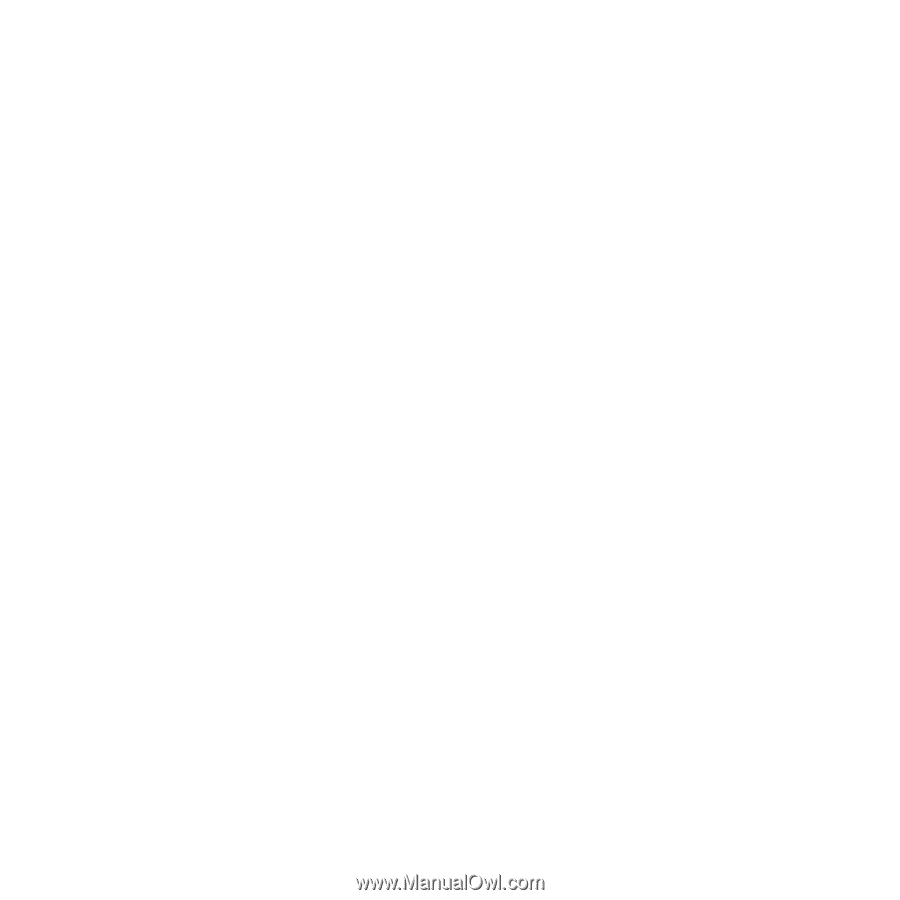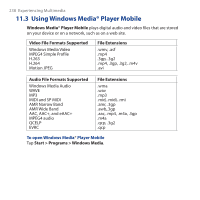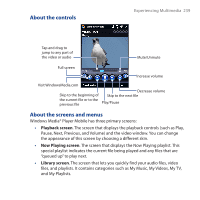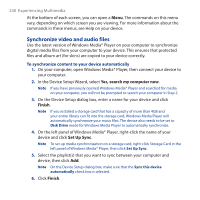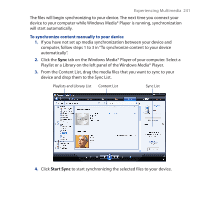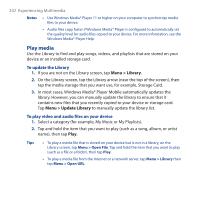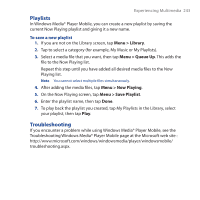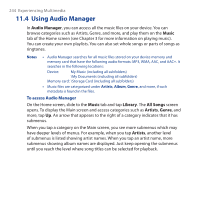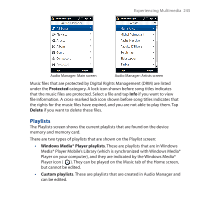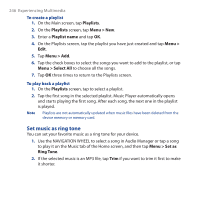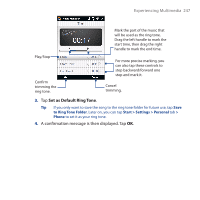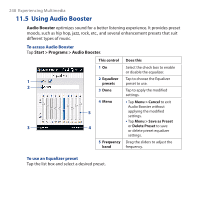HTC Touch Cruise 09 User Manual - Page 243
Playlists, Troubleshooting, Menu >, Library, Menu > Queue Up, Menu > Now Playing
 |
View all HTC Touch Cruise 09 manuals
Add to My Manuals
Save this manual to your list of manuals |
Page 243 highlights
Experiencing Multimedia 243 Playlists In Windows Media® Player Mobile, you can create a new playlist by saving the current Now Playing playlist and giving it a new name. To save a new playlist 1. If you are not on the Library screen, tap Menu > Library. 2. Tap to select a category (for example, My Music or My Playlists). 3. Select a media file that you want, then tap Menu > Queue Up. This adds the file to the Now Playing list. Repeat this step until you have added all desired media files to the Now Playing list. Note You cannot select multiple files simultaneously. 4. After adding the media files, tap Menu > Now Playing. 5. On the Now Playing screen, tap Menu > Save Playlist. 6. Enter the playlist name, then tap Done. 7. To play back the playlist you created, tap My Playlists in the Library, select your playlist, then tap Play. Troubleshooting If you encounter a problem while using Windows Media® Player Mobile, see the Troubleshooting Windows Media® Player Mobile page at the Microsoft web site : http://www.microsoft.com/windows/windowsmedia/player/windowsmobile/ troubleshooting.aspx.