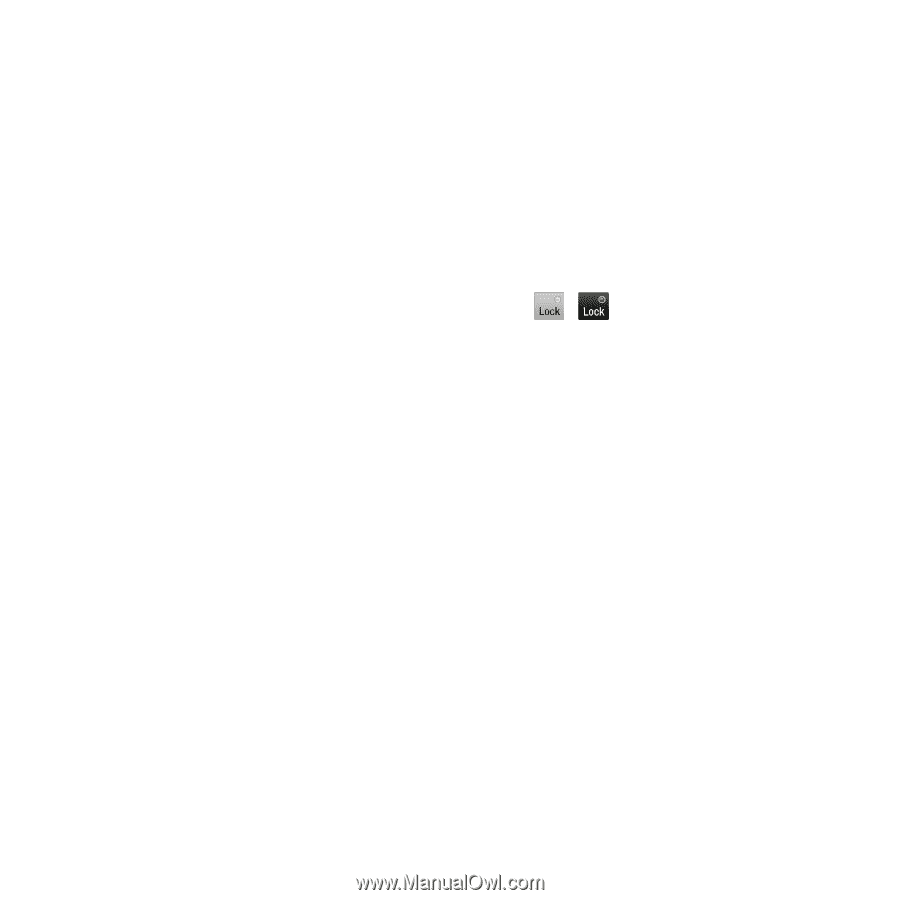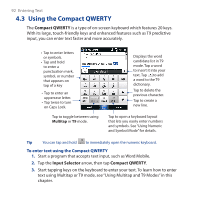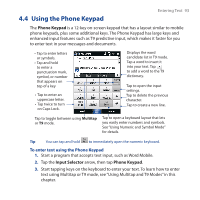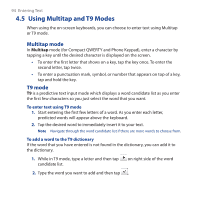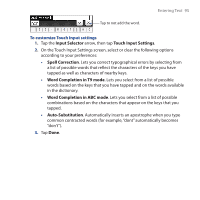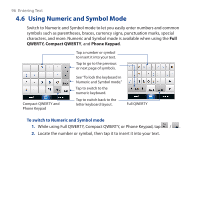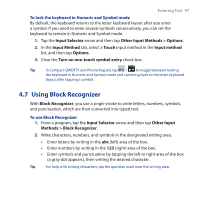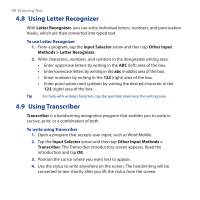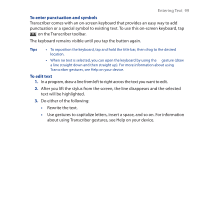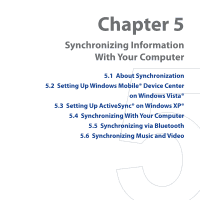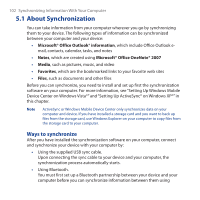HTC Touch Cruise 09 User Manual - Page 97
Using Block Recognizer, Methods > Block Recognizer
 |
View all HTC Touch Cruise 09 manuals
Add to My Manuals
Save this manual to your list of manuals |
Page 97 highlights
Entering Text 97 To lock the keyboard in Numeric and Symbol mode By default, the keyboard returns to the letter keyboard layout after you enter a symbol. If you need to enter several symbols consecutively, you can set the keyboard to remain in Numeric and Symbol mode. 1. Tap the Input Selector arrow and then tap Other Input Methods > Options. 2. In the Input Method tab, select a Touch input method in the Input method list, and then tap Options. 3. Clear the Turn on one-touch symbol entry check box. Tip In Compact QWERTY and Phone Keypad, tap / to toggle between locking the keyboard in Numeric and Symbol mode and switching back to the letter keyboard layout after tapping a symbol. 4.7 Using Block Recognizer With Block Recognizer, you use a single stroke to write letters, numbers, symbols, and punctuation, which are then converted into typed text. To use Block Recognizer 1. From a program, tap the Input Selector arrow and then tap Other Input Methods > Block Recognizer. 2. Write characters, numbers, and symbols in the designated writing area. • Enter letters by writing in the abc (left) area of the box. • Enter numbers by writing in the 123 (right) area of the box. • Enter symbols and punctuation by tapping the left or right area of the box (a gray dot appears), then writing the desired character. Tip For help with writing characters, tap the question mark near the writing area.