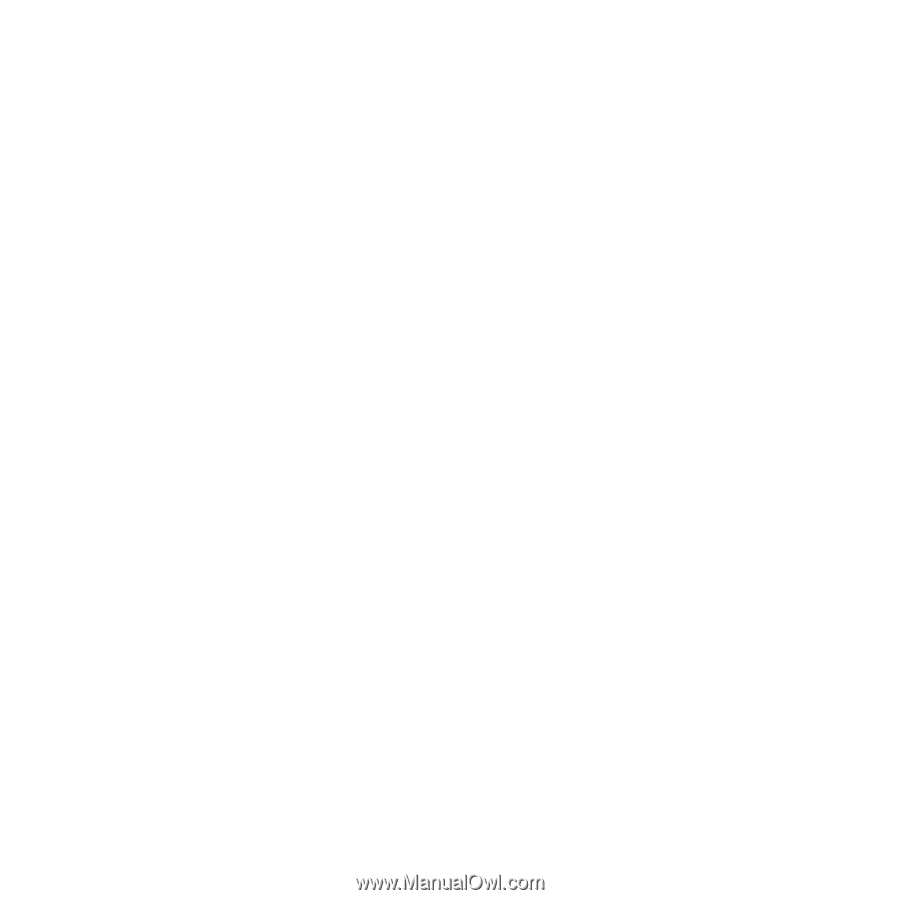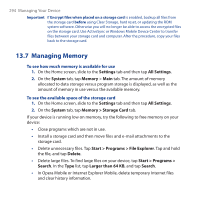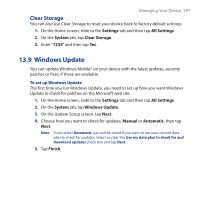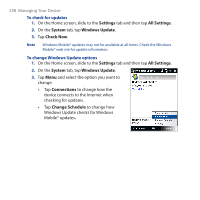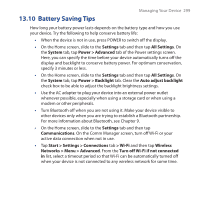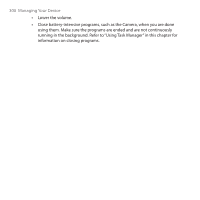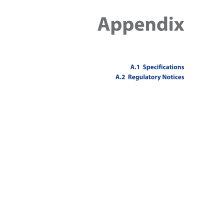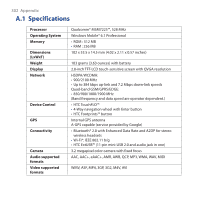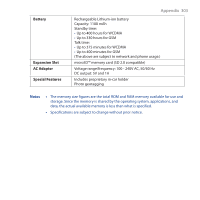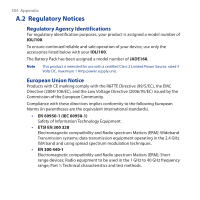HTC Touch Cruise 09 User Manual - Page 299
Battery Saving Tips
 |
View all HTC Touch Cruise 09 manuals
Add to My Manuals
Save this manual to your list of manuals |
Page 299 highlights
13.10 Battery Saving Tips Managing Your Device 299 How long your battery power lasts depends on the battery type and how you use your device. Try the following to help conserve battery life: • When the device is not in use, press POWER to switch off the display. • On the Home screen, slide to the Settings tab and then tap All Settings. On the System tab, tap Power > Advanced tab of the Power settings screen. Here, you can specify the time before your device automatically turns off the display and backlight to conserve battery power. For optimum conservation, specify 3 minutes or less. • On the Home screen, slide to the Settings tab and then tap All Settings. On the System tab, tap Power > Backlight tab. Clear the Auto adjust backlight check box to be able to adjust the backlight brightness settings. • Use the AC adapter to plug your device into an external power outlet whenever possible, especially when using a storage card or when using a modem or other peripherals. • Turn Bluetooth off when you are not using it. Make your device visible to other devices only when you are trying to establish a Bluetooth partnership. For more information about Bluetooth, see Chapter 9. • On the Home screen, slide to the Settings tab and then tap Communications. On the Comm Manager screen, turn off Wi-Fi or your active data connection when not in use. • Tap Start > Settings > Connections tab > Wi-Fi and then tap Wireless Networks > Menu > Advanced. From the Turn off Wi-Fi if not connected in list, select a timeout period so that Wi-Fi can be automatically turned off when your device is not connected to any wireless network for some time.