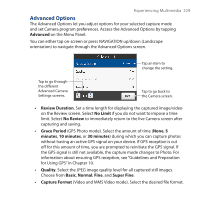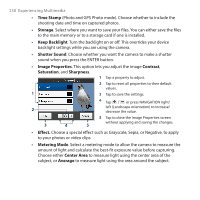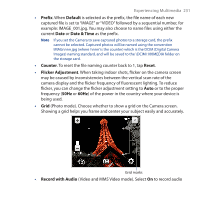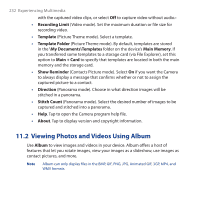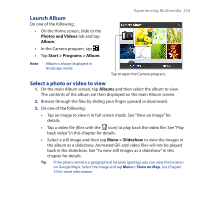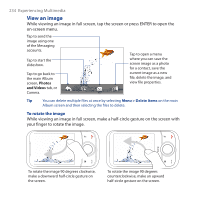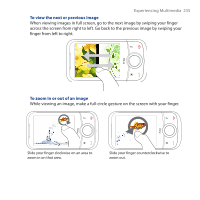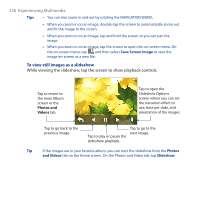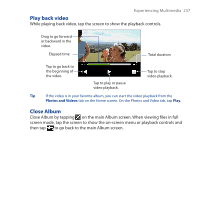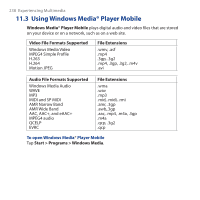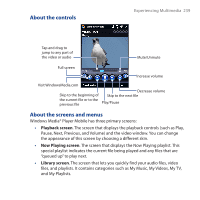HTC Touch Cruise 09 User Manual - Page 234
View an image, To rotate the image
 |
View all HTC Touch Cruise 09 manuals
Add to My Manuals
Save this manual to your list of manuals |
Page 234 highlights
234 Experiencing Multimedia View an image While viewing an image in full screen, tap the screen or press ENTER to open the on-screen menu. Tap to send the image using one of the Messaging accounts. Tap to start the slideshow. Tap to go back to the main Album screen, Photos and Videos tab, or Camera. Tap to open a menu where you can save the screen image as a photo for a contact, save the current image as a new file, delete the image, and view file properties. Tip You can delete multiple files at once by selecting Menu > Delete Items on the main Album screen and then selecting the files to delete. To rotate the image While viewing an image in full screen, make a half-circle gesture on the screen with your finger to rotate the image. To rotate the image 90 degrees clockwise, make a downward half-circle gesture on the screen. To rotate the image 90 degrees counterclockwise, make an upward half-circle gesture on the screen.