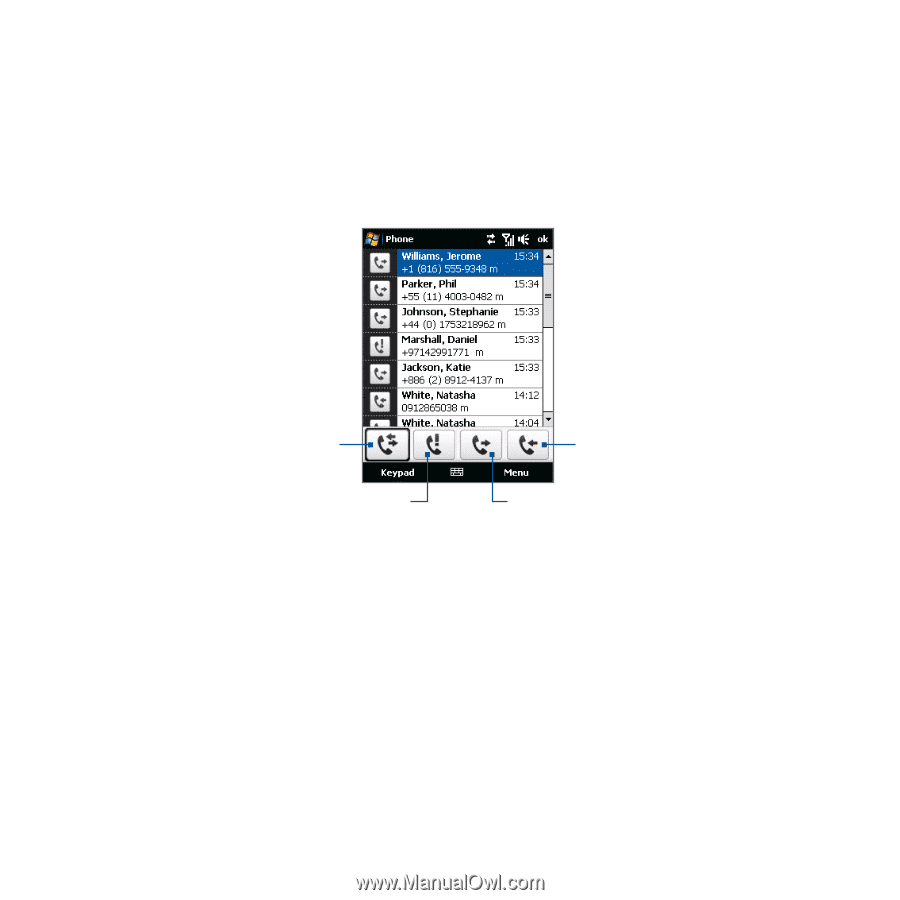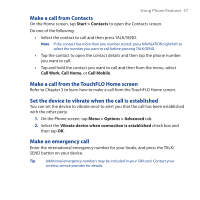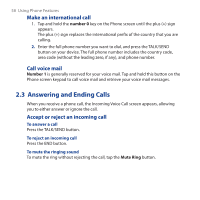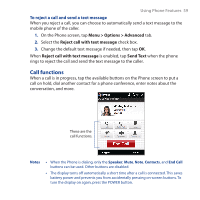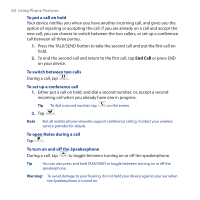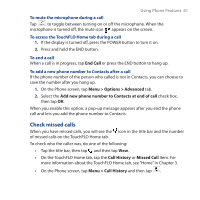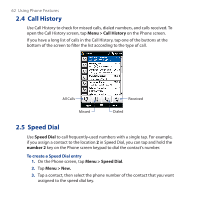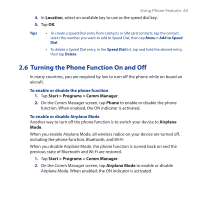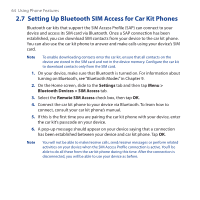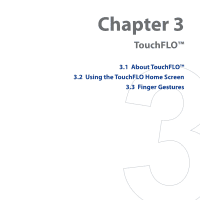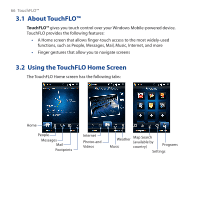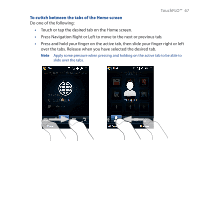HTC Touch Cruise 09 User Manual - Page 62
Call History, 2.5 Speed Dial, Menu > Call History, number 2, Menu > Speed Dial
 |
View all HTC Touch Cruise 09 manuals
Add to My Manuals
Save this manual to your list of manuals |
Page 62 highlights
62 Using Phone Features 2.4 Call History Use Call History to check for missed calls, dialed numbers, and calls received. To open the Call History screen, tap Menu > Call History on the Phone screen. If you have a long list of calls in the Call History, tap one of the buttons at the bottom of the screen to filter the list according to the type of call. All Calls Missed Received Dialed 2.5 Speed Dial Use Speed Dial to call frequently-used numbers with a single tap. For example, if you assign a contact to the location 2 in Speed Dial, you can tap and hold the number 2 key on the Phone screen keypad to dial the contact's number. To create a Speed Dial entry 1. On the Phone screen, tap Menu > Speed Dial. 2. Tap Menu > New. 3. Tap a contact, then select the phone number of the contact that you want assigned to the speed dial key.