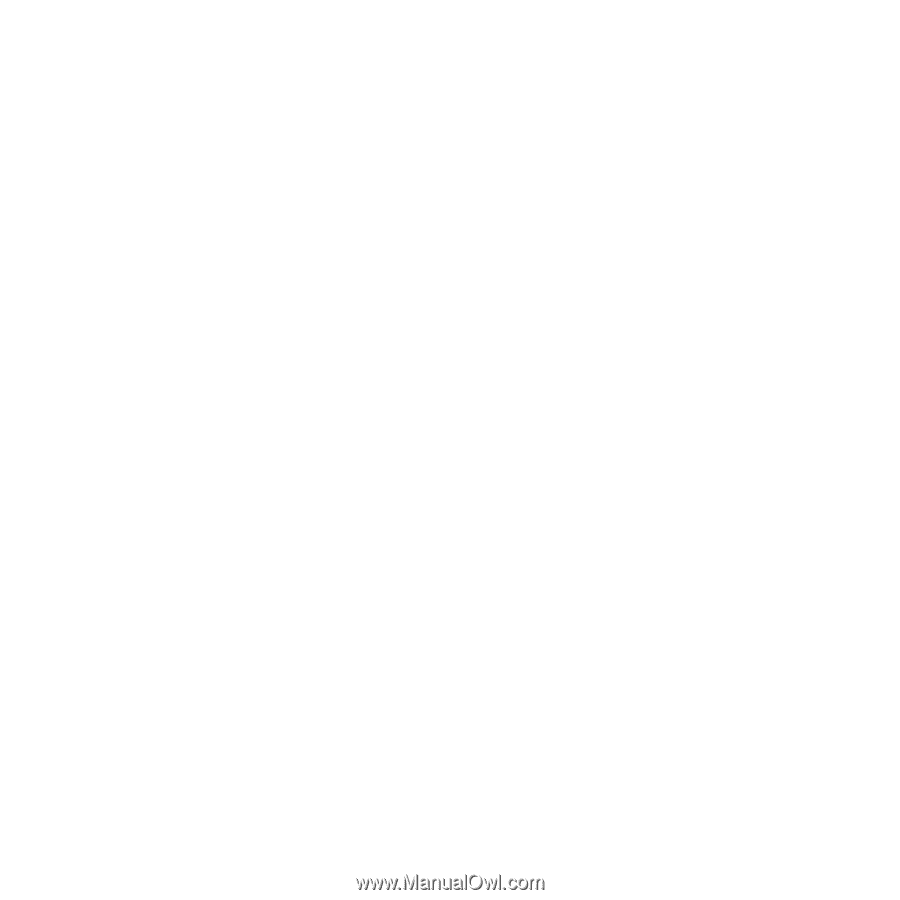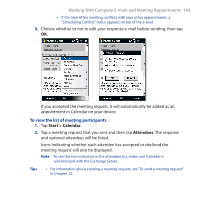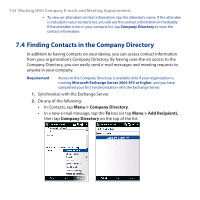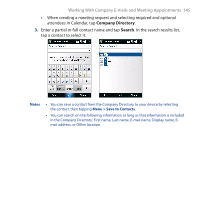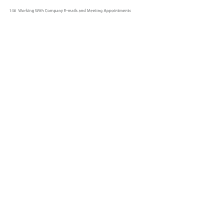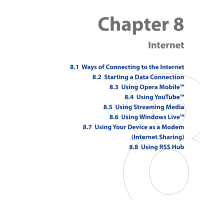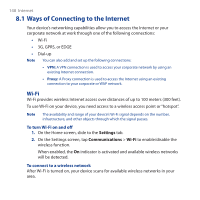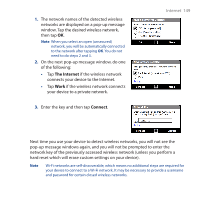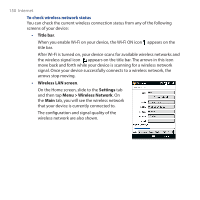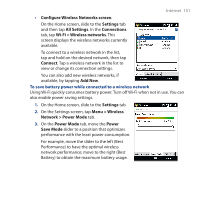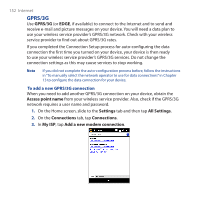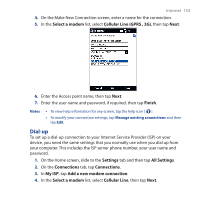HTC Touch Cruise 09 User Manual - Page 148
Ways of Connecting to the Internet, Wi-Fi
 |
View all HTC Touch Cruise 09 manuals
Add to My Manuals
Save this manual to your list of manuals |
Page 148 highlights
148 Internet 8.1 Ways of Connecting to the Internet Your device's networking capabilities allow you to access the Internet or your corporate network at work through one of the following connections: • Wi-Fi • 3G, GPRS, or EDGE • Dial-up Note You can also add and set up the following connections: • VPN: A VPN connection is used to access your corporate network by using an existing Internet connection. • Proxy: A Proxy connection is used to access the Internet using an existing connection to your corporate or WAP network. Wi-Fi Wi-Fi provides wireless Internet access over distances of up to 100 meters (300 feet). To use Wi-Fi on your device, you need access to a wireless access point or "hotspot". Note The availability and range of your device's Wi-Fi signal depends on the number, infrastructure, and other objects through which the signal passes. To turn Wi-Fi on and off 1. On the Home screen, slide to the Settings tab. 2. On the Settings screen, tap Communications > Wi-Fi to enable/disable the wireless function. When enabled, the On indicator is activated and available wireless networks will be detected. To connect to a wireless network After Wi-Fi is turned on, your device scans for available wireless networks in your area.