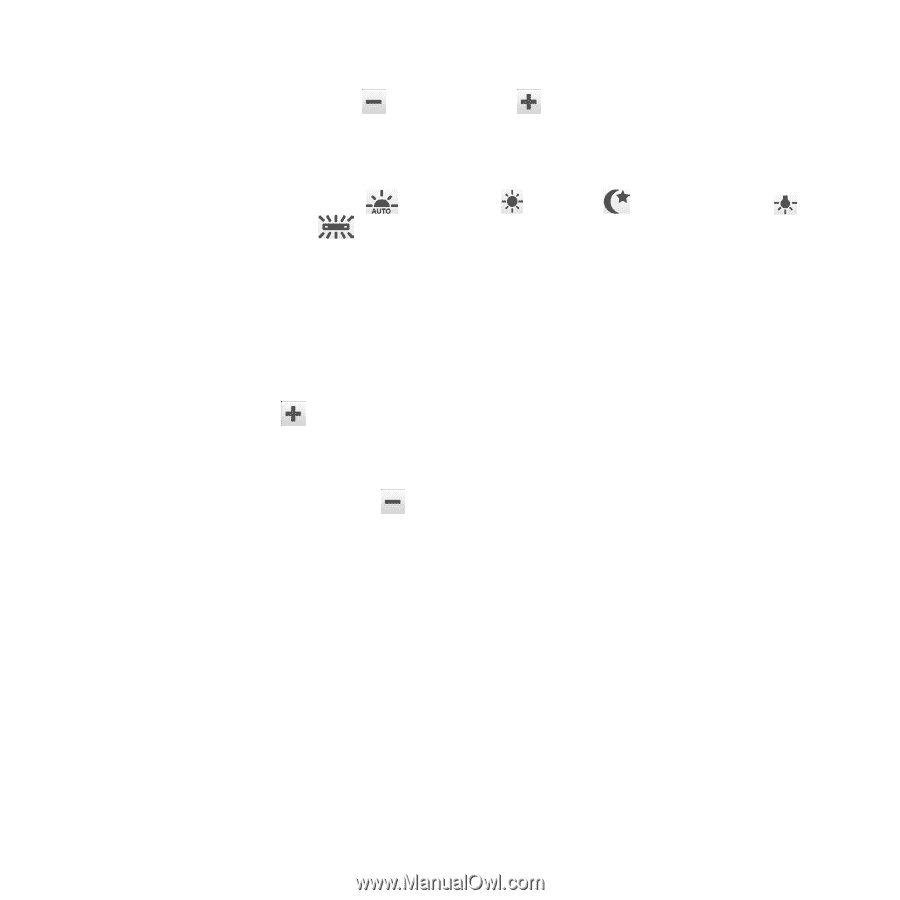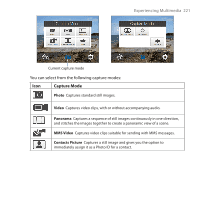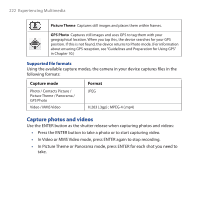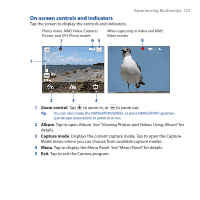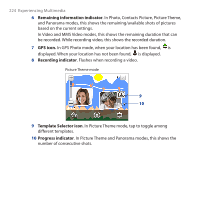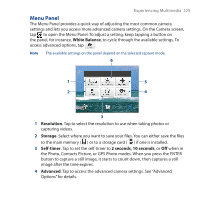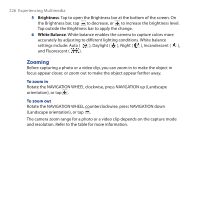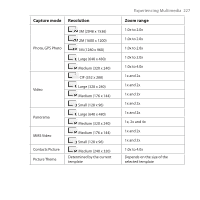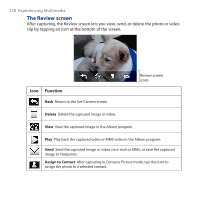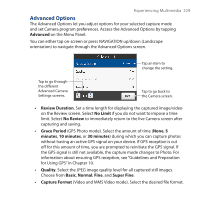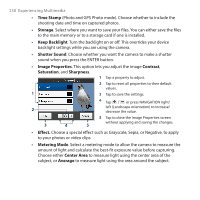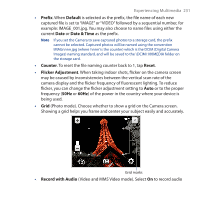HTC Touch Cruise 09 User Manual - Page 226
Zooming, Brightness, White Balance
 |
View all HTC Touch Cruise 09 manuals
Add to My Manuals
Save this manual to your list of manuals |
Page 226 highlights
226 Experiencing Multimedia 5 Brightness. Tap to open the Brightness bar at the bottom of the screen. On the Brightness bar, tap to decrease, or to increase the brightness level. Tap outside the Brightness bar to apply the change. 6 White Balance. White balance enables the camera to capture colors more accurately by adjusting to different lighting conditions. White balance settings include: Auto ( ), Daylight ( ), Night ( ), Incandescent ( ), and Fluorescent ( ). Zooming Before capturing a photo or a video clip, you can zoom in to make the object in focus appear closer, or zoom out to make the object appear farther away. To zoom in Rotate the NAVIGATION WHEEL clockwise, press NAVIGATION up (Landscape orientation), or tap . To zoom out Rotate the NAVIGATION WHEEL counterclockwise, press NAVIGATION down (Landscape orientation), or tap . The camera zoom range for a photo or a video clip depends on the capture mode and resolution. Refer to the table for more information.