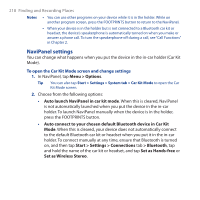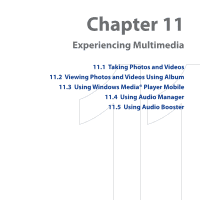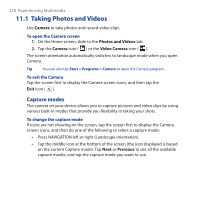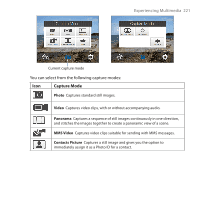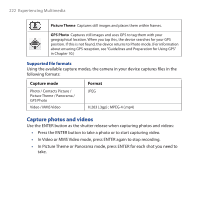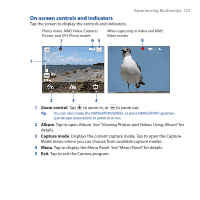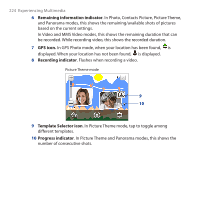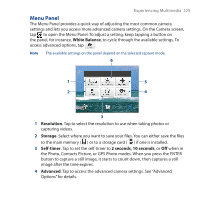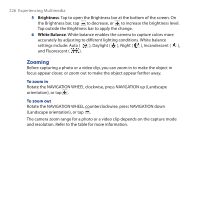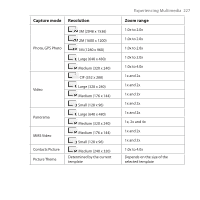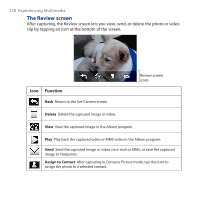HTC Touch Cruise 09 User Manual - Page 223
On-screen controls and indicators, Zoom control, Album, Capture mode
 |
View all HTC Touch Cruise 09 manuals
Add to My Manuals
Save this manual to your list of manuals |
Page 223 highlights
Experiencing Multimedia 223 On-screen controls and indicators Tap the screen to display the controls and indicators. Photo, Video, MMS Video, Contacts Picture, and GPS Photo modes 7 65 When capturing in Video and MMS Video modes 8 1 2 3 4 1 Zoom control. Tap to zoom in, or to zoom out. Tip You can also rotate the NAVIGATION WHEEL or press NAVIGATION up/down (Landscape orientation) to zoom in or out. 2 Album. Tap to open Album. See "Viewing Photos and Videos Using Album" for details. 3 Capture mode. Displays the current capture mode. Tap to open the Capture Mode menu where you can choose from available capture modes. 4 Menu. Tap to display the Menu Panel. See "Menu Panel" for details. 5 Exit. Tap to exit the Camera program.
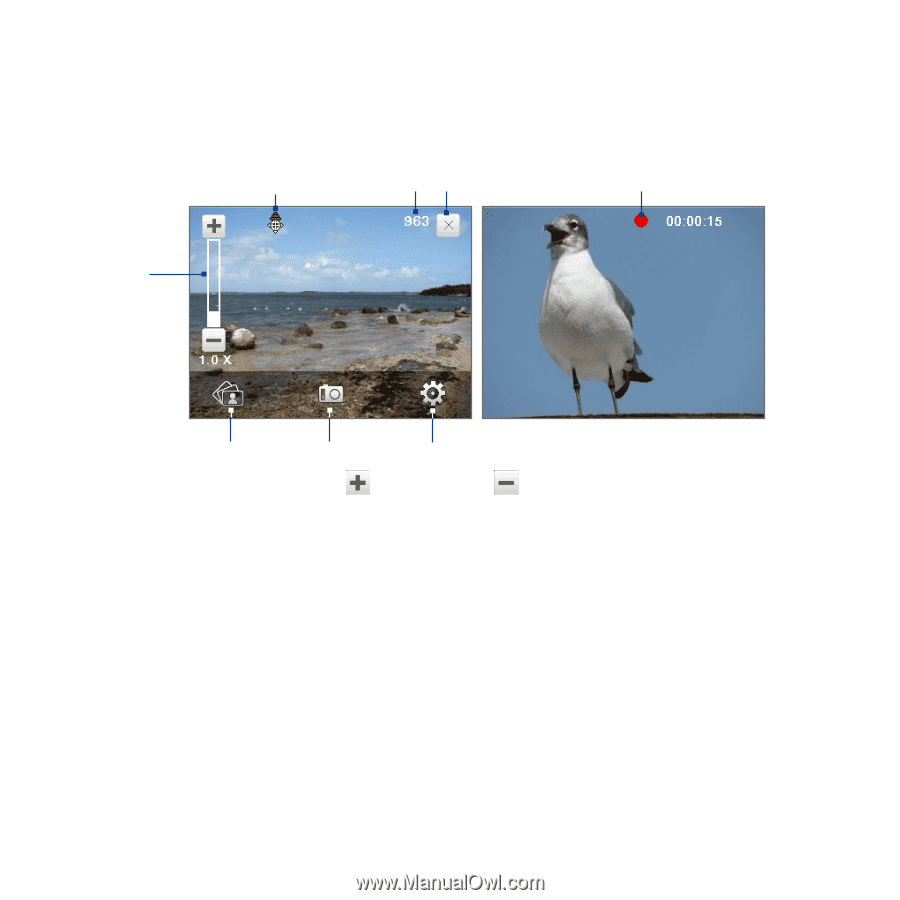
Experiencing Multimedia
±±²
On-screen controls and indicators
Tap the screen to display the controls and indicators.
When capturing in Video and MMS
Video modes
Photo, Video, MMS Video, Contacts
Picture, and GPS Photo modes
6
8
4
2
1
3
5
7
1
Zoom control
. Tap
to zoom in, or
to zoom out.
Tip
You can also rotate the NAVIGATION WHEEL or press NAVIGATION up/down
(Landscape orientation) to zoom in or out.
2
Album
. Tap to open Album. See “Viewing Photos and Videos Using Album” for
details.
3
Capture mode
. Displays the current capture mode. Tap to open the Capture
Mode menu where you can choose from available capture modes.
4
Menu
. Tap to display the Menu Panel. See “Menu Panel” for details.
5
Exit
. Tap to exit the Camera program.