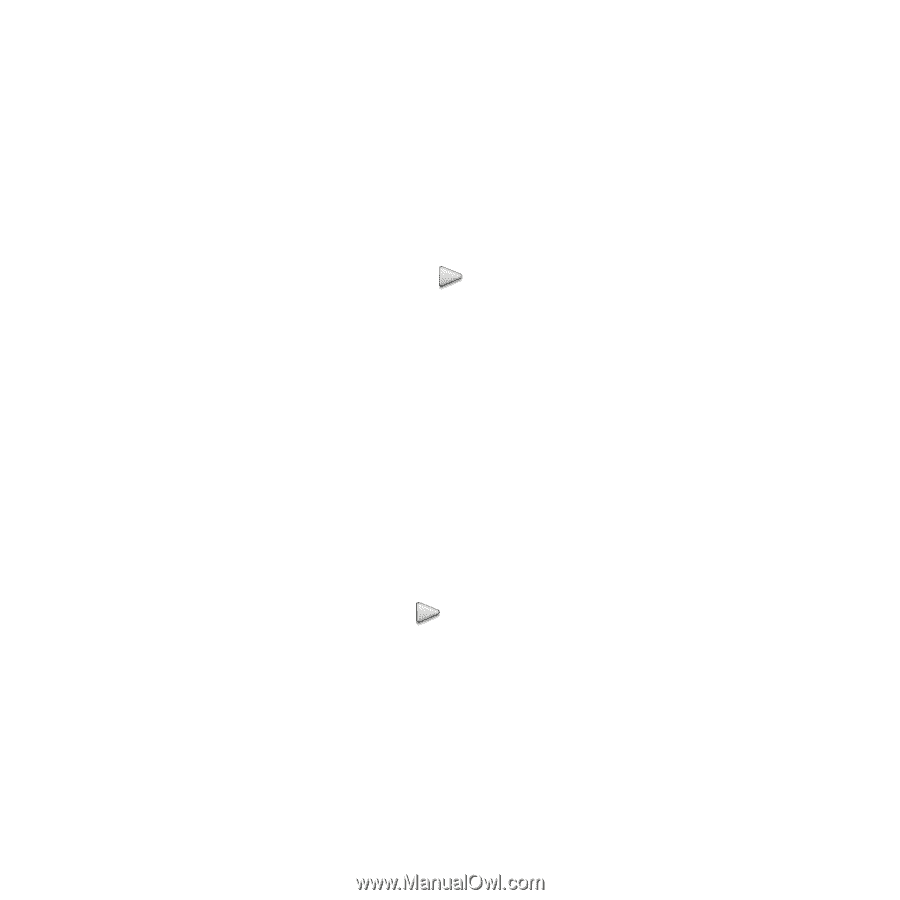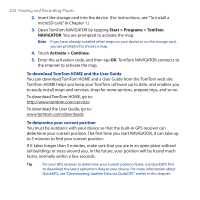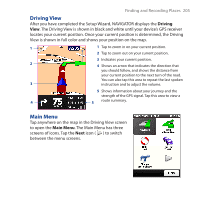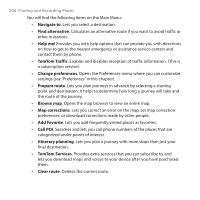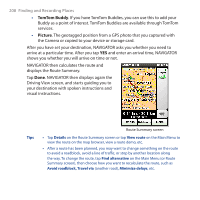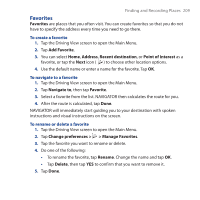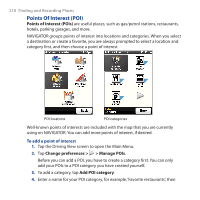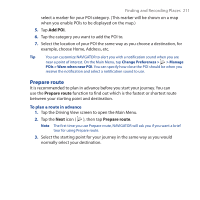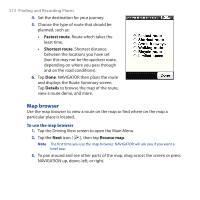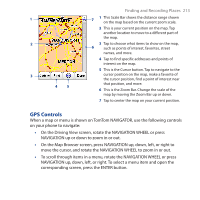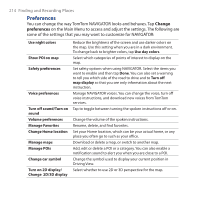HTC Touch Cruise 09 User Manual - Page 209
Favorites, Add Favorite, Address, Recent destination, Point of Interest, Navigate
 |
View all HTC Touch Cruise 09 manuals
Add to My Manuals
Save this manual to your list of manuals |
Page 209 highlights
Finding and Recording Places 209 Favorites Favorites are places that you often visit. You can create favorites so that you do not have to specify the address every time you need to go there. To create a favorite 1. Tap the Driving View screen to open the Main Menu. 2. Tap Add Favorite. 3. You can select Home, Address, Recent destination, or Point of Interest as a favorite, or tap the Next icon ( ) to choose other location options. 4. Use the default name or enter a name for the favorite. Tap OK. To navigate to a favorite 1. Tap the Driving View screen to open the Main Menu. 2. Tap Navigate to, then tap Favorite. 3. Select a favorite from the list. NAVIGATOR then calculates the route for you. 4. After the route is calculated, tap Done. NAVIGATOR will immediately start guiding you to your destination with spoken instructions and visual instructions on the screen. To rename or delete a favorite 1. Tap the Driving View screen to open the Main Menu. 2. Tap Change preferences > > Manage Favorites. 3. Tap the favorite you want to rename or delete. 4. Do one of the following: • To rename the favorite, tap Rename. Change the name and tap OK. • Tap Delete, then tap YES to confirm that you want to remove it. 5. Tap Done.