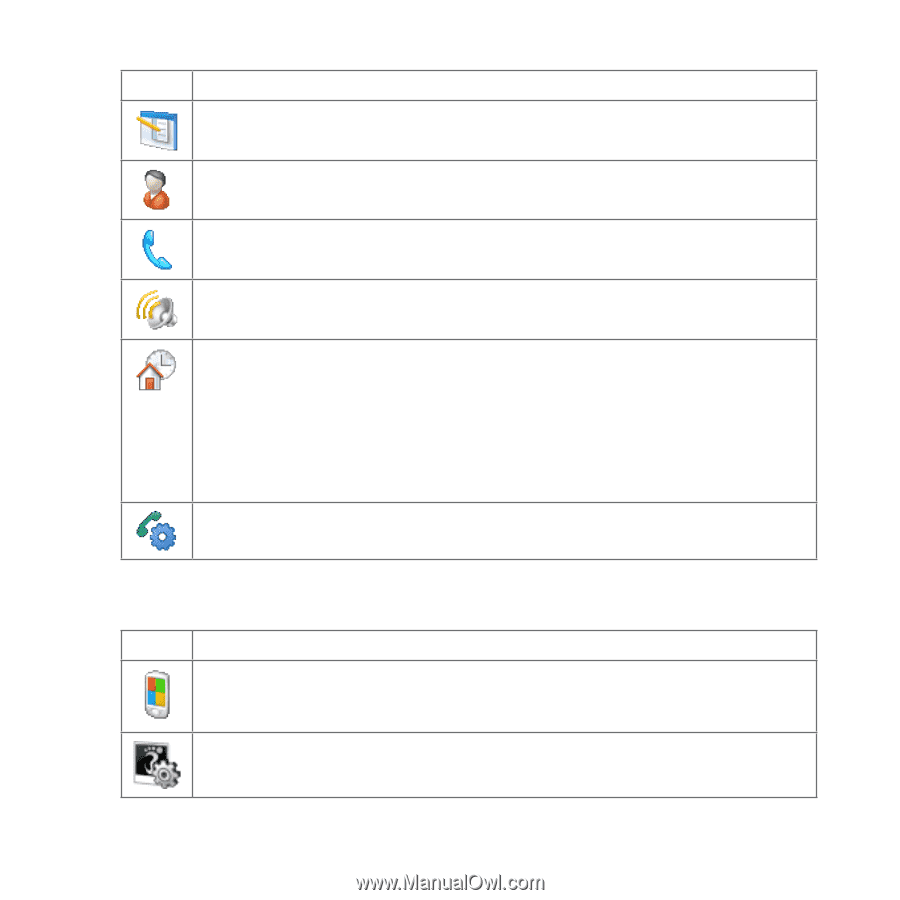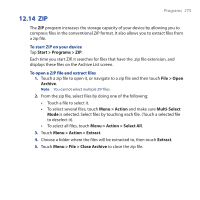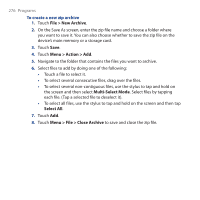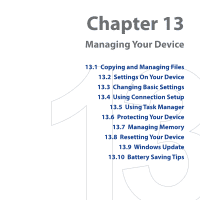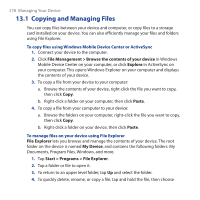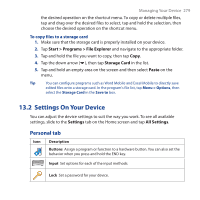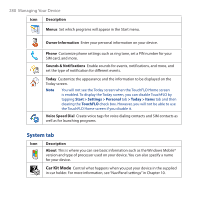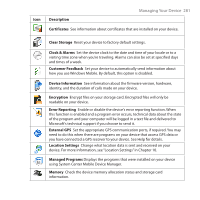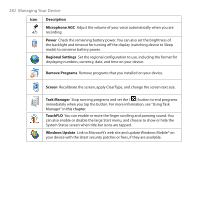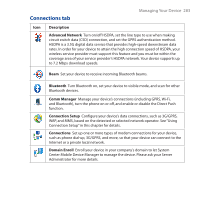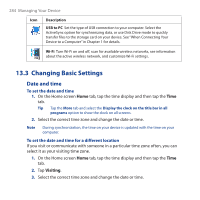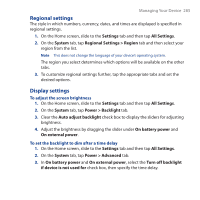HTC Touch Cruise 09 User Manual - Page 280
System tab, Car Kit Mode
 |
View all HTC Touch Cruise 09 manuals
Add to My Manuals
Save this manual to your list of manuals |
Page 280 highlights
280 Managing Your Device Icon Description Menus Set which programs will appear in the Start menu. Owner Information Enter your personal information on your device. Phone Customize phone settings such as ring tone, set a PIN number for your SIM card, and more. Sounds & Notifications Enable sounds for events, notifications, and more, and set the type of notification for different events. Today Customize the appearance and the information to be displayed on the Today screen. Note You will not see the Today screen when the TouchFLO Home screen is enabled. To display the Today screen, you can disable TouchFLO by tapping Start > Settings > Personal tab > Today > Items tab and then clearing the TouchFLO check box. However, you will not be able to use the TouchFLO Home screen if you disable it. Voice Speed Dial Create voice tags for voice dialing contacts and SIM contacts as well as for launching programs. System tab Icon Description About This is where you can see basic information such as the Windows Mobile® version and type of processor used on your device. You can also specify a name for your device. Car Kit Mode Control what happens when you put your device in the supplied in-car holder. For more information, see "NaviPanel settings" in Chapter 10.